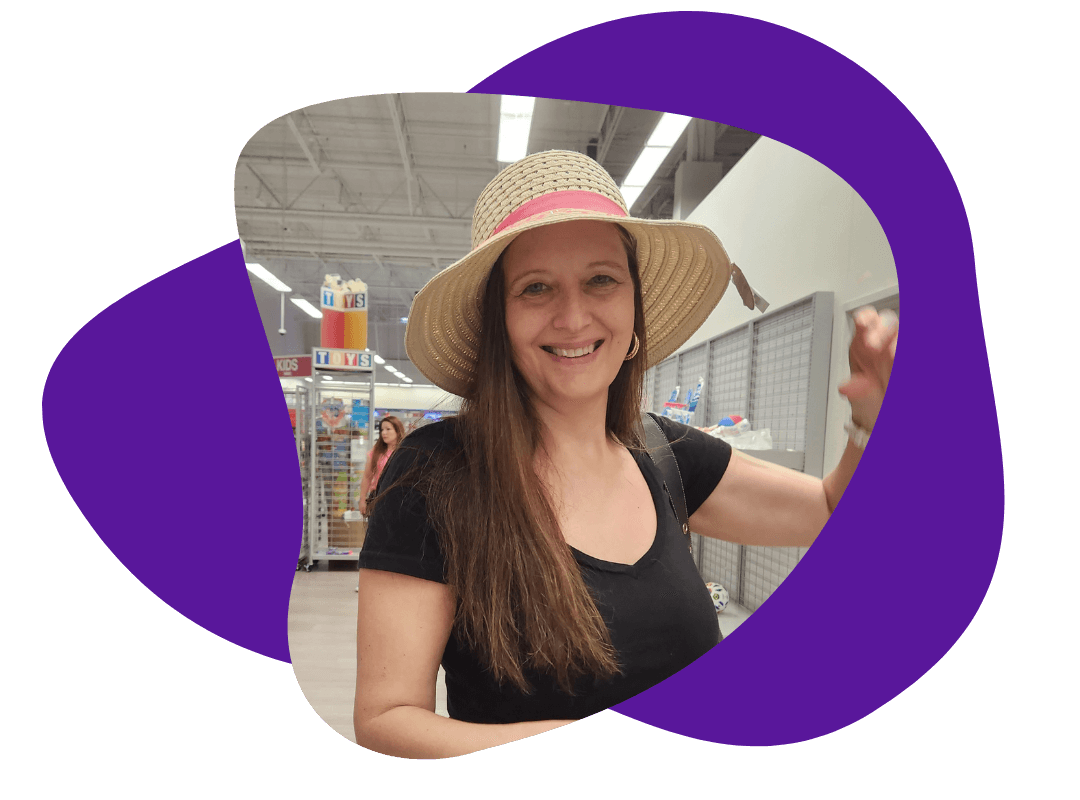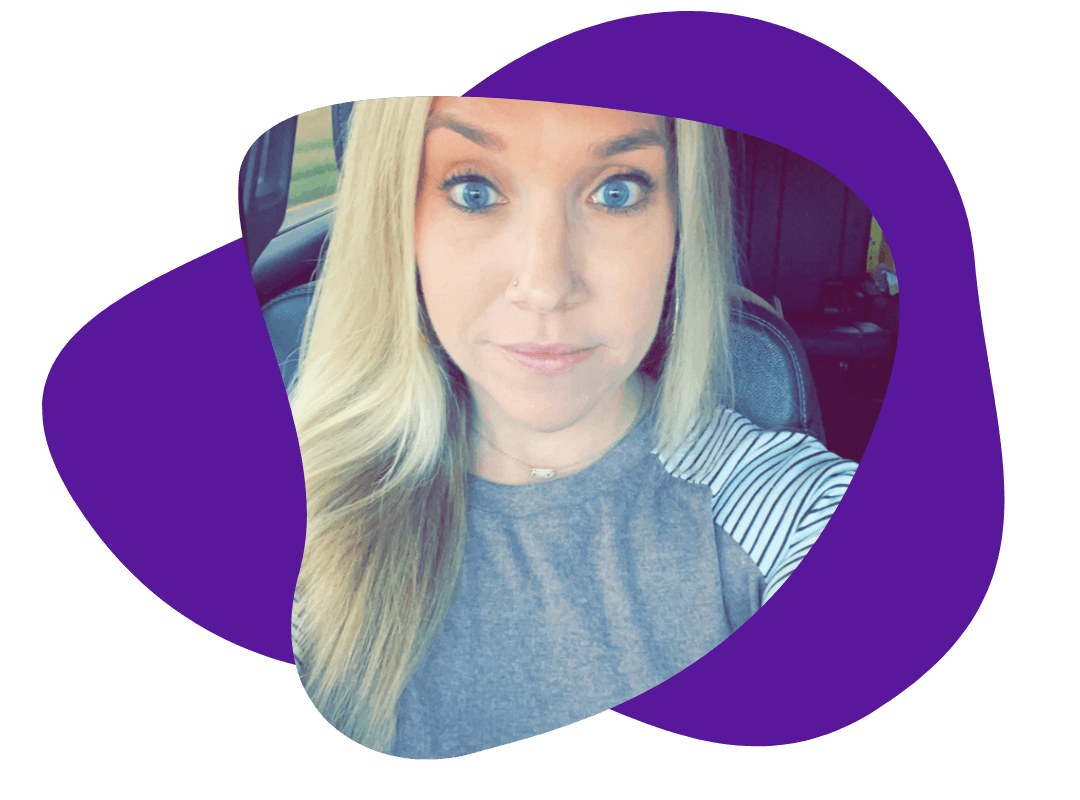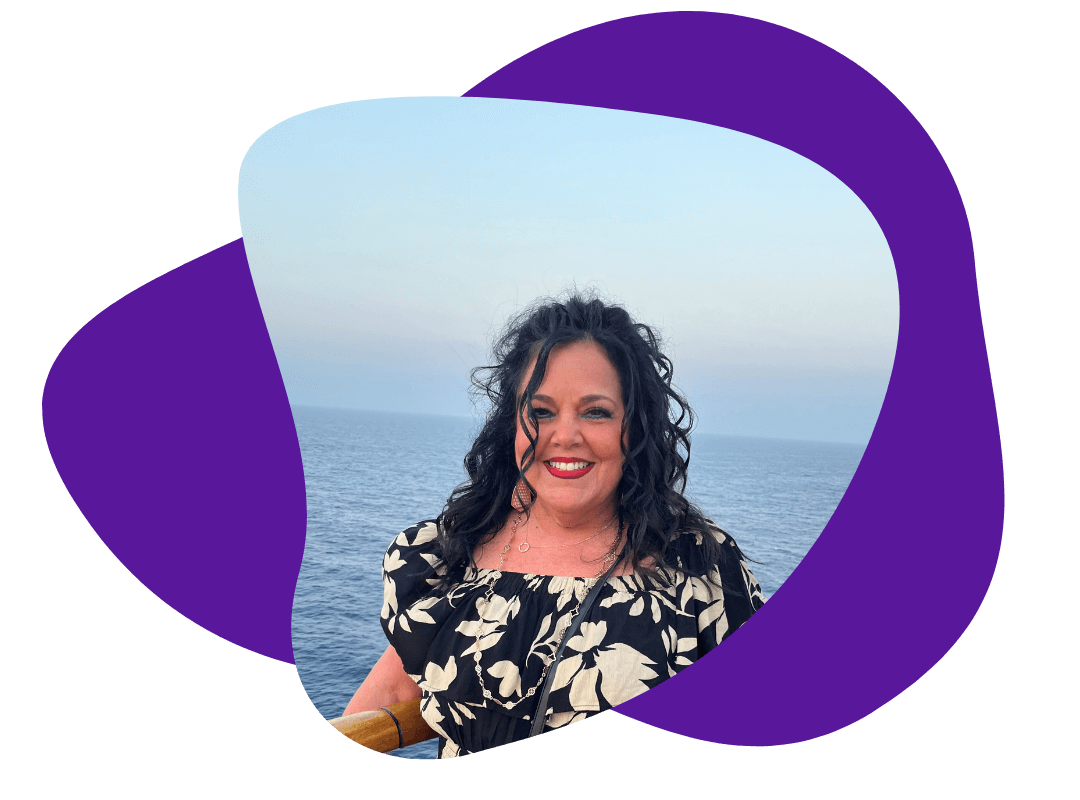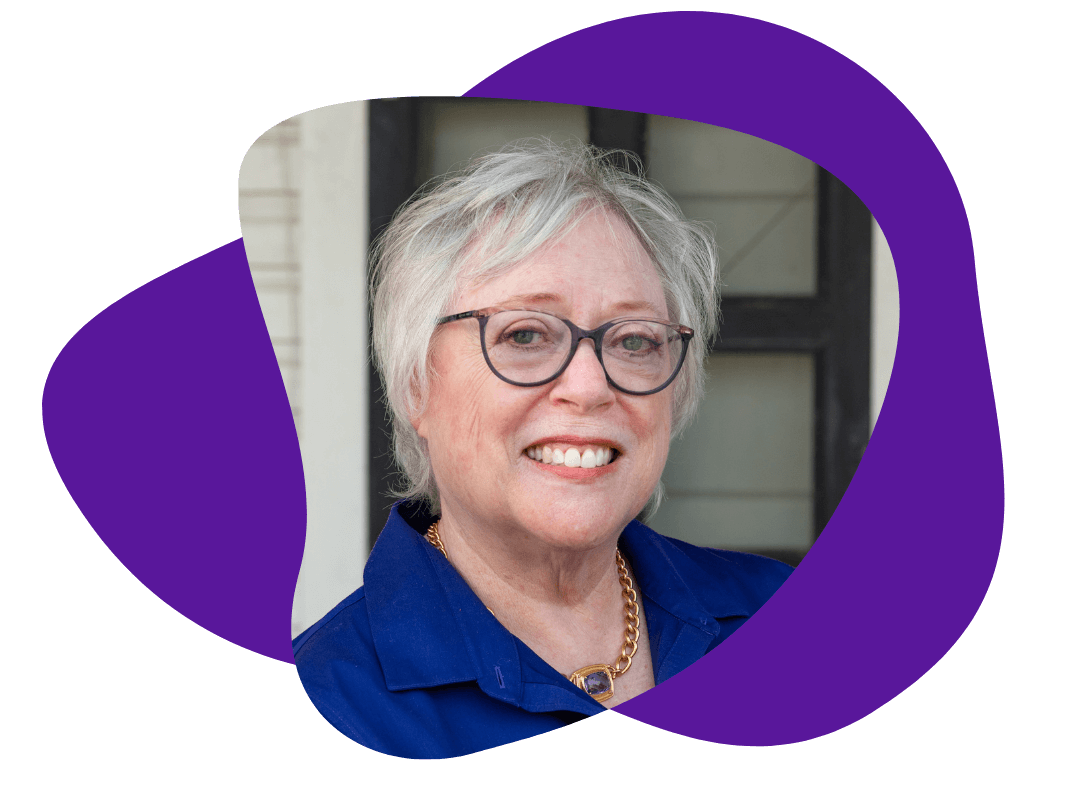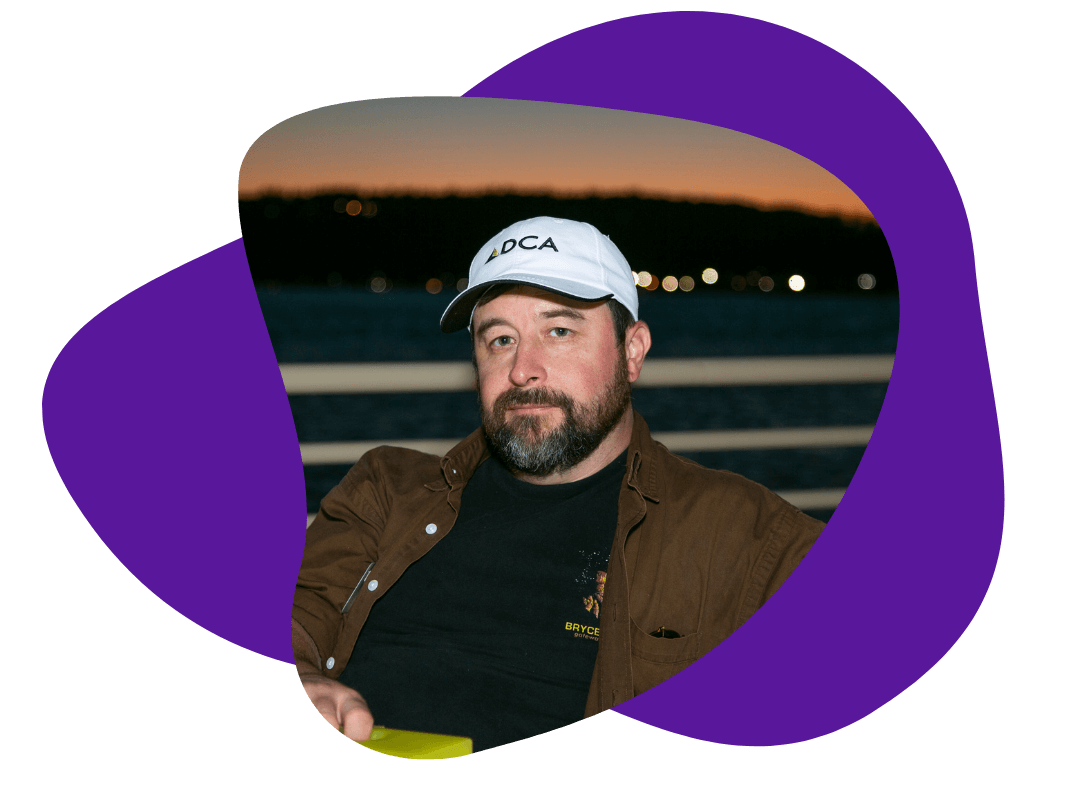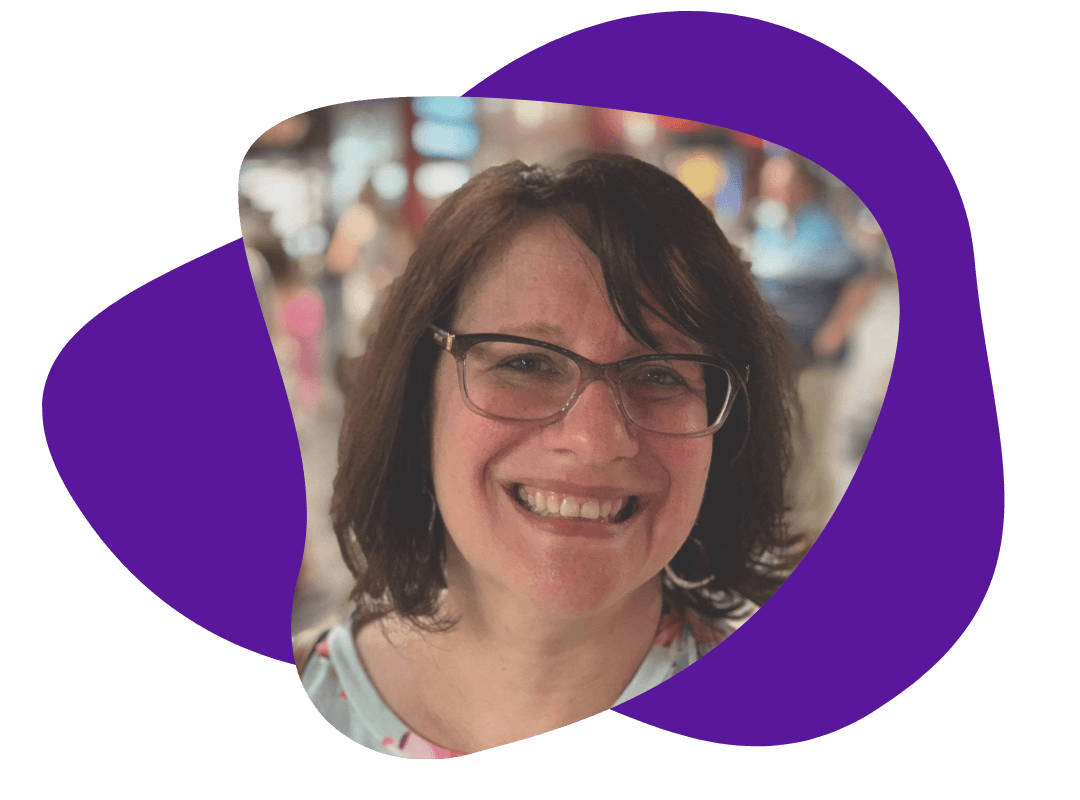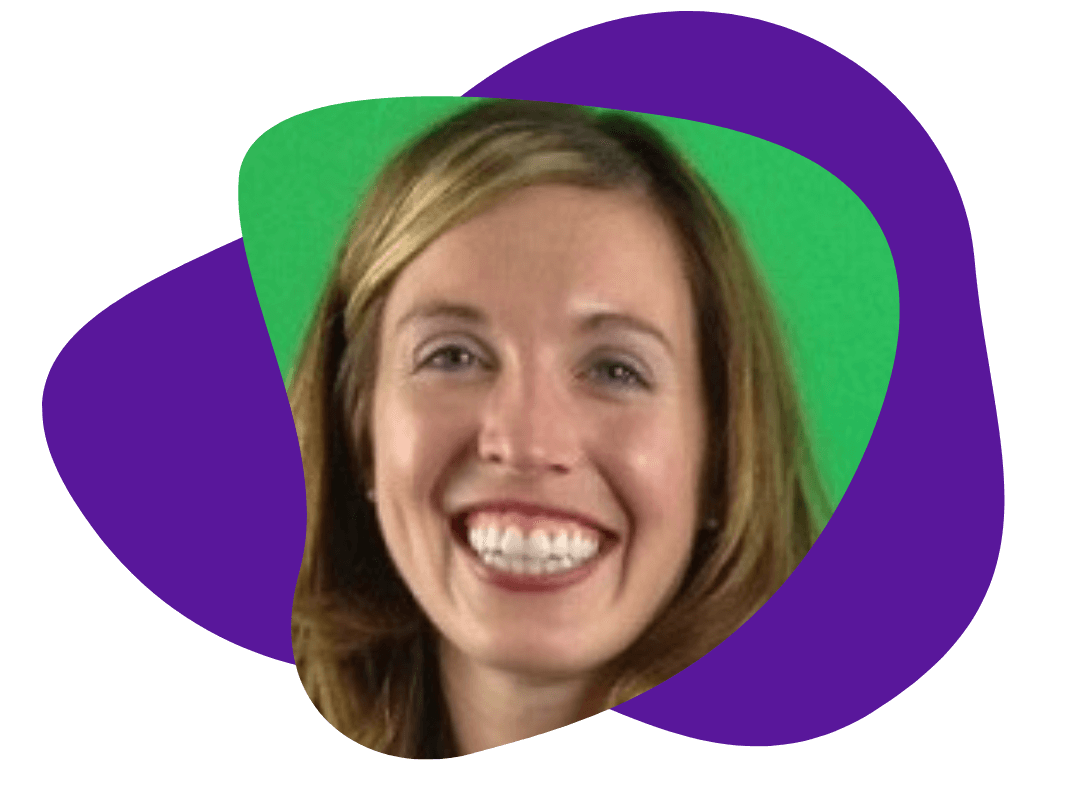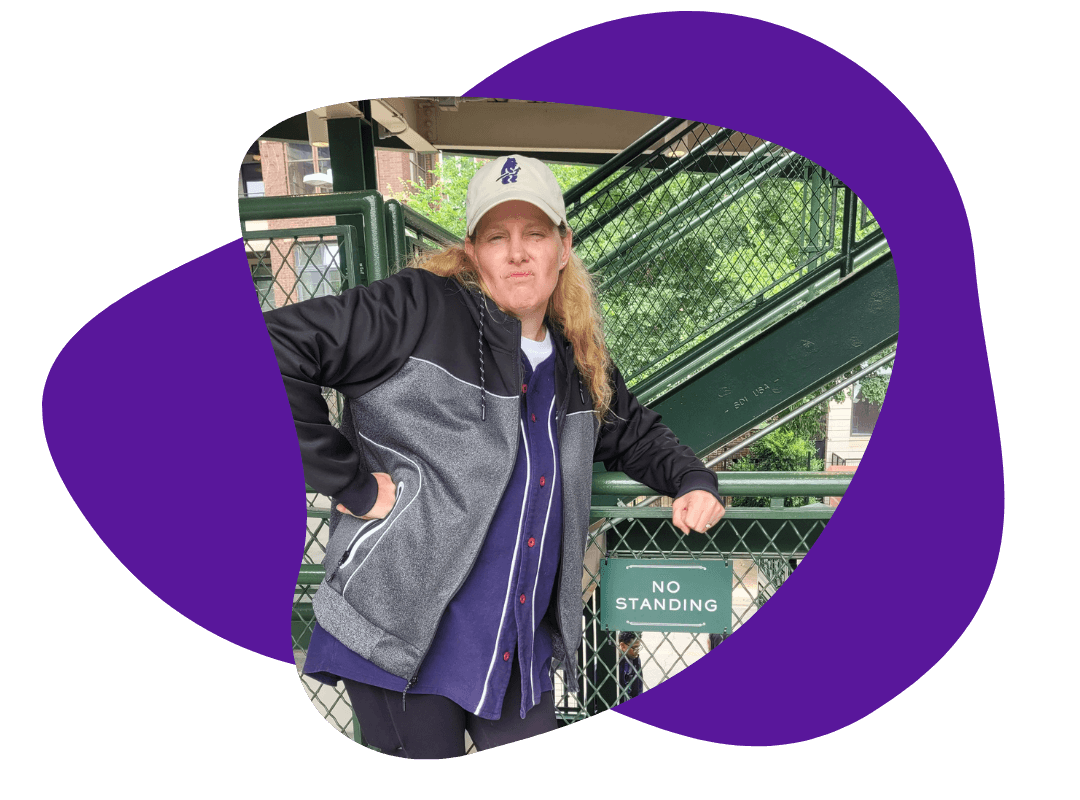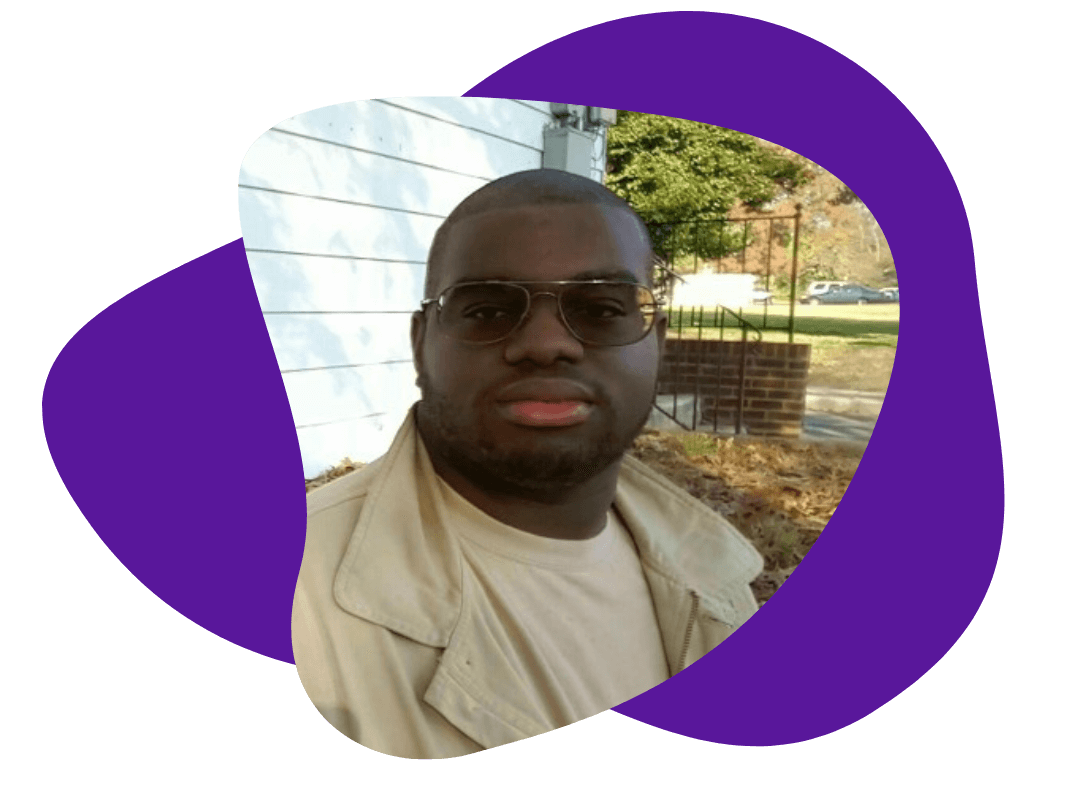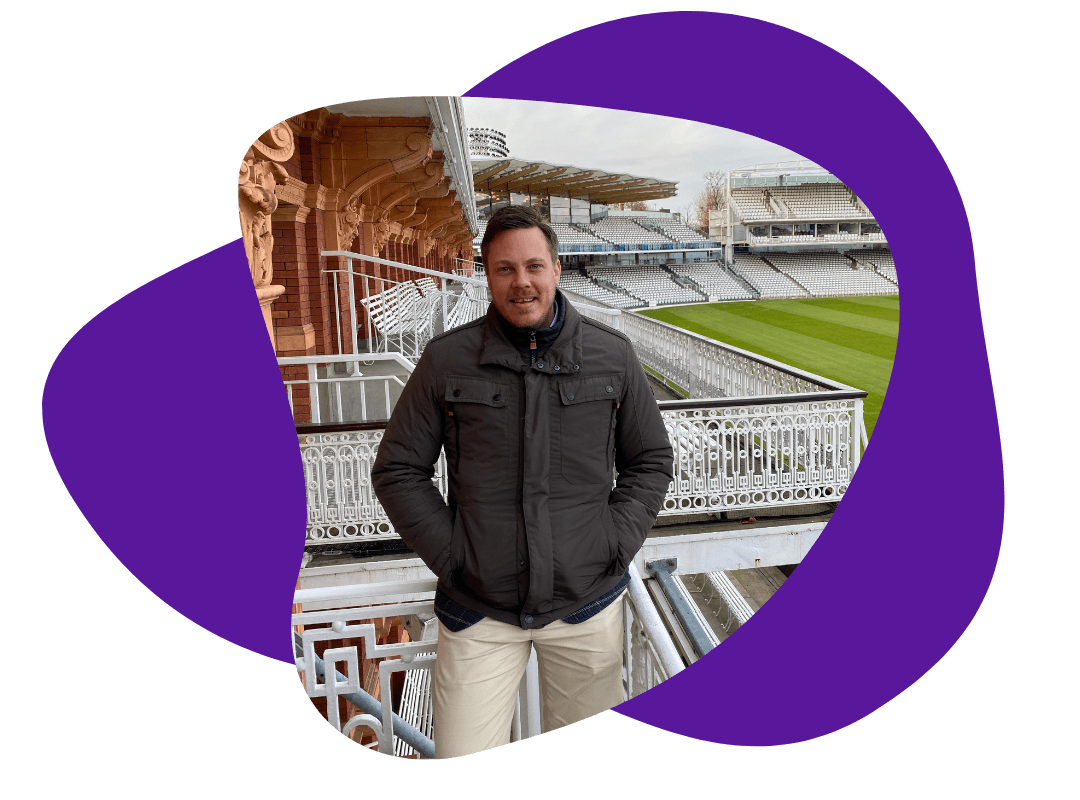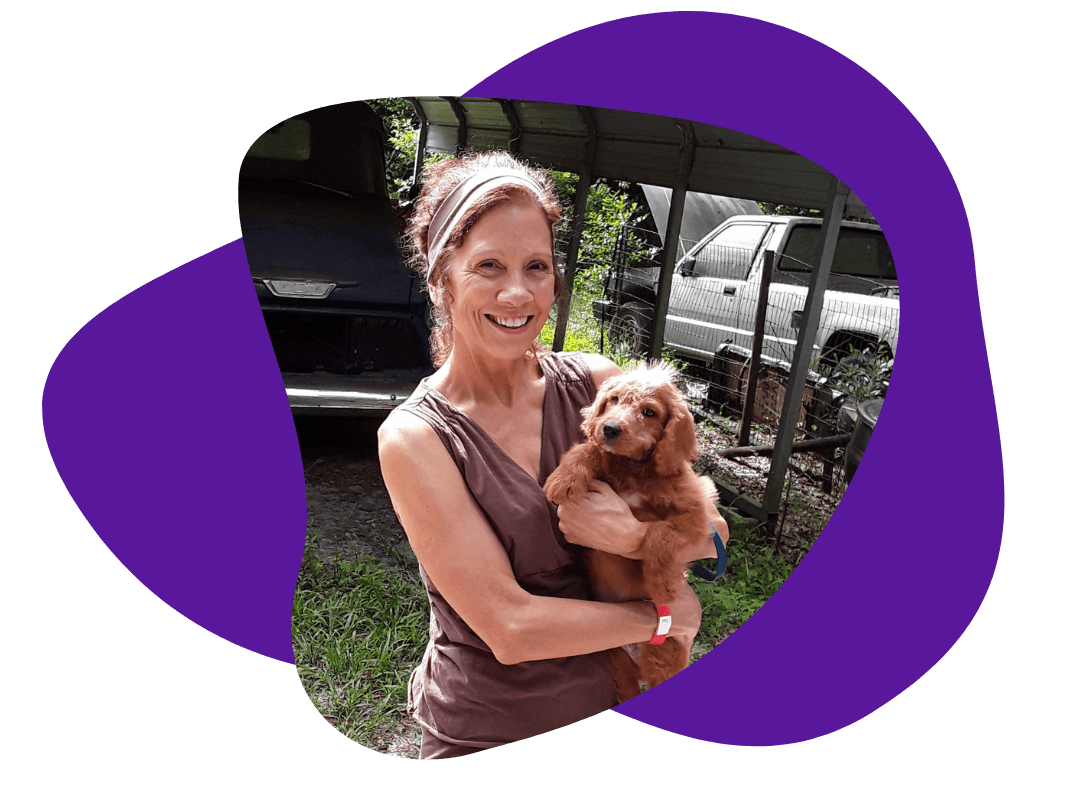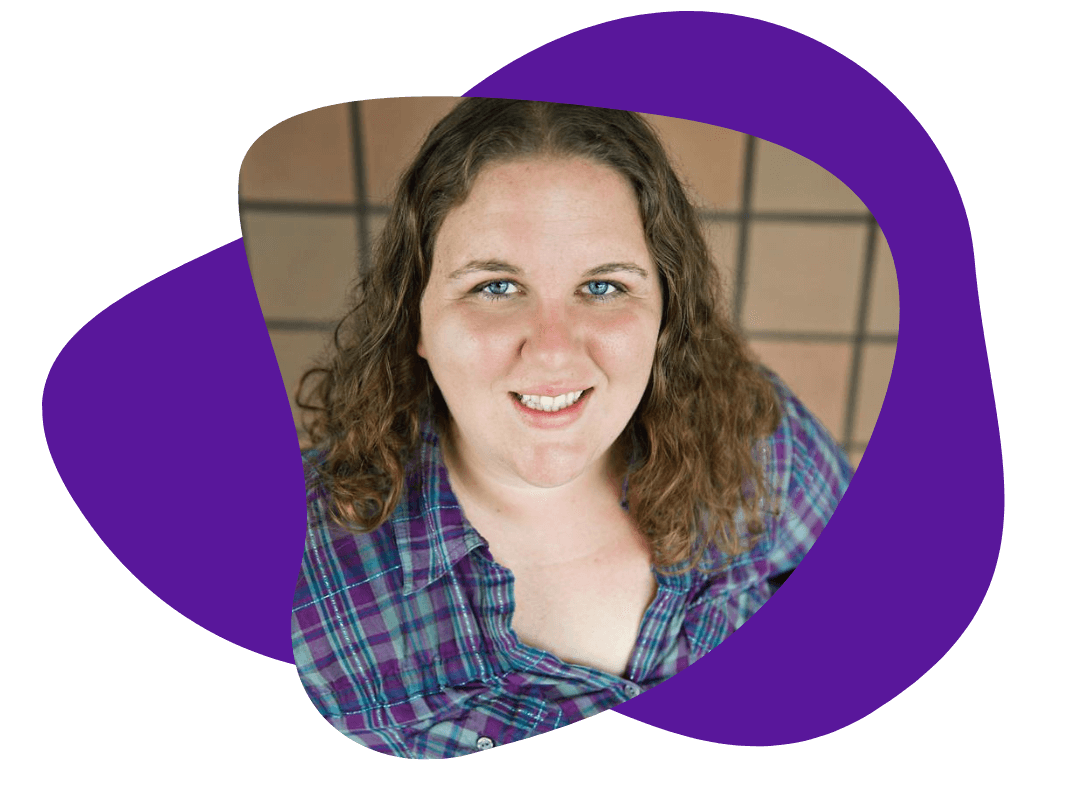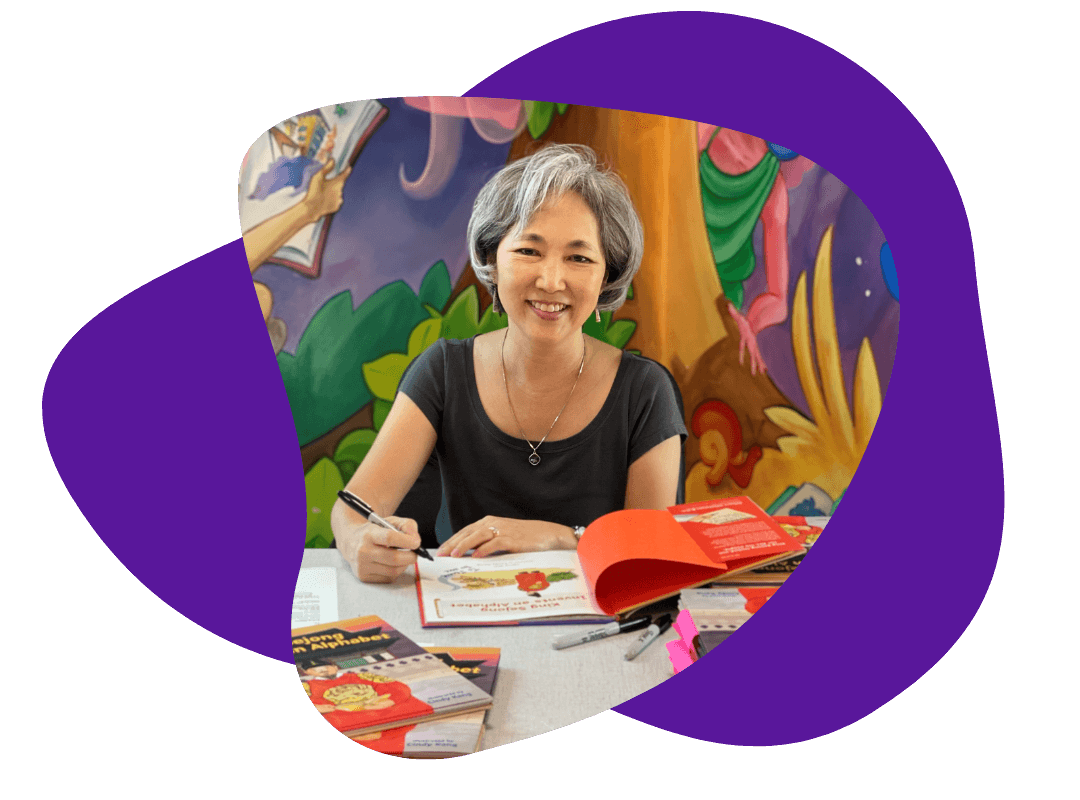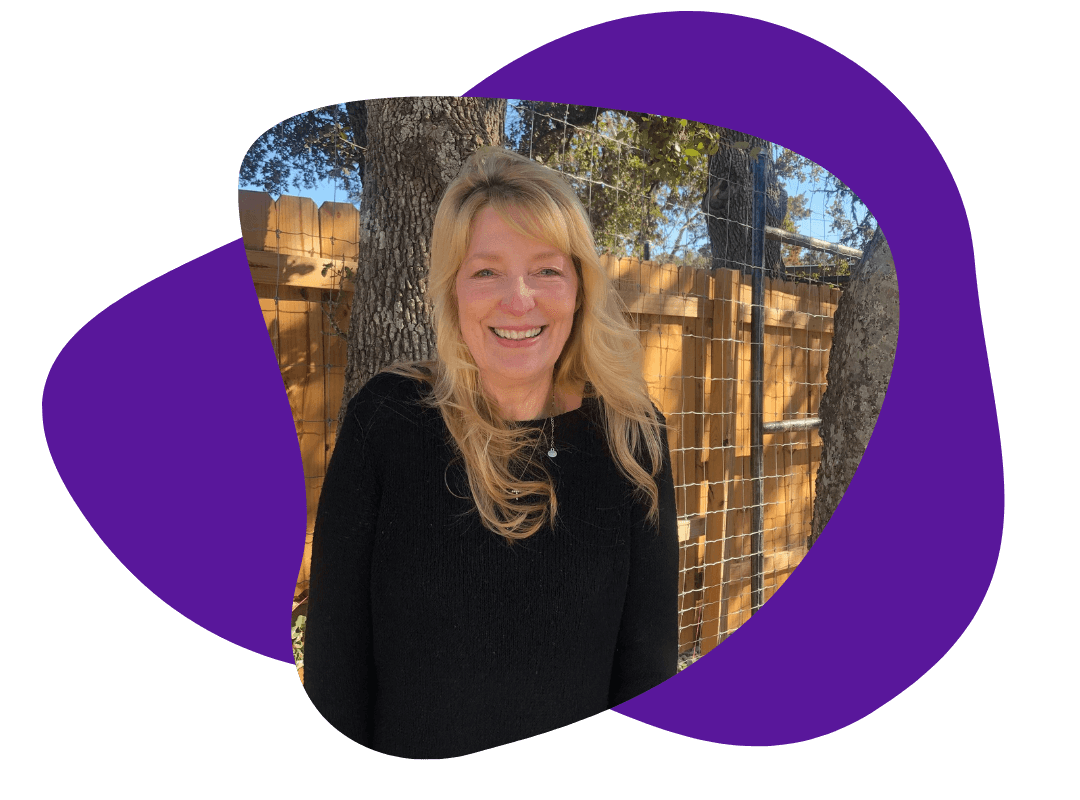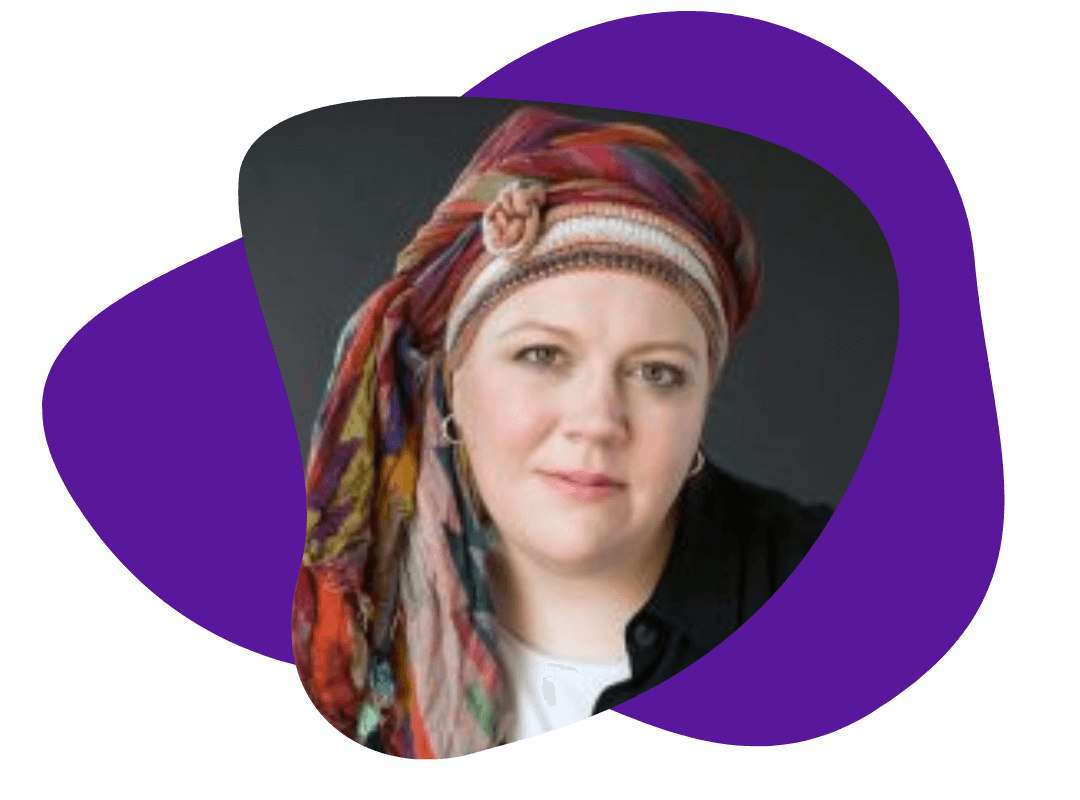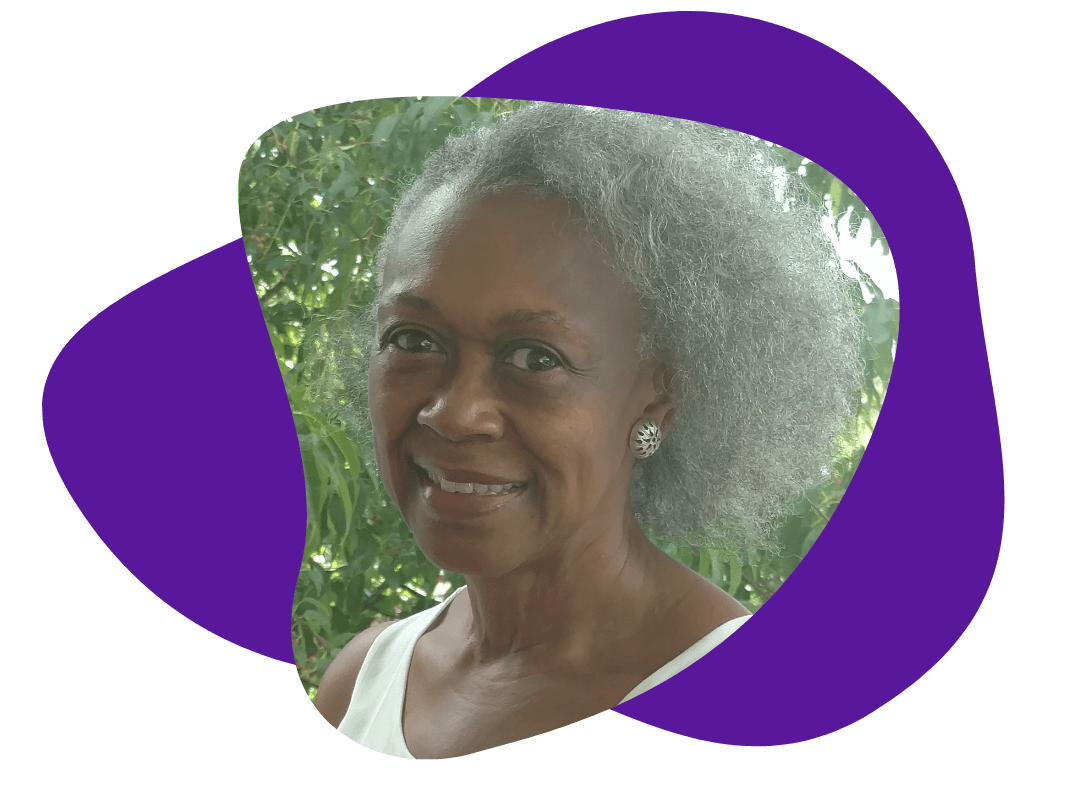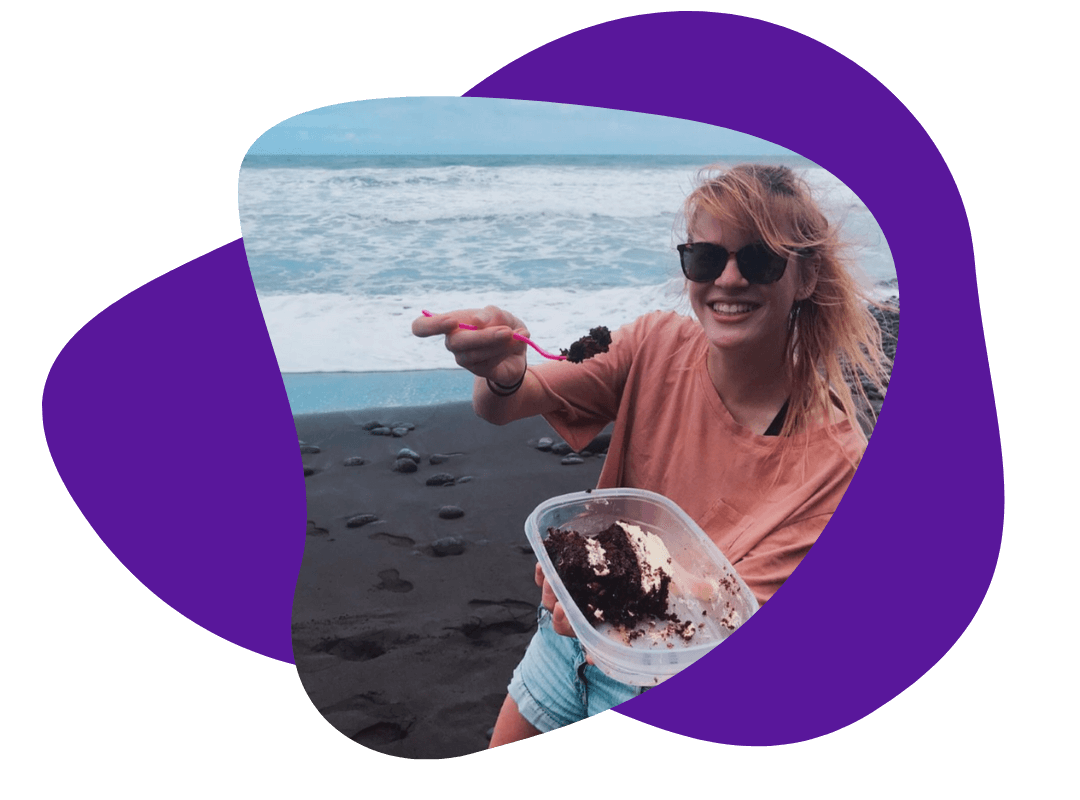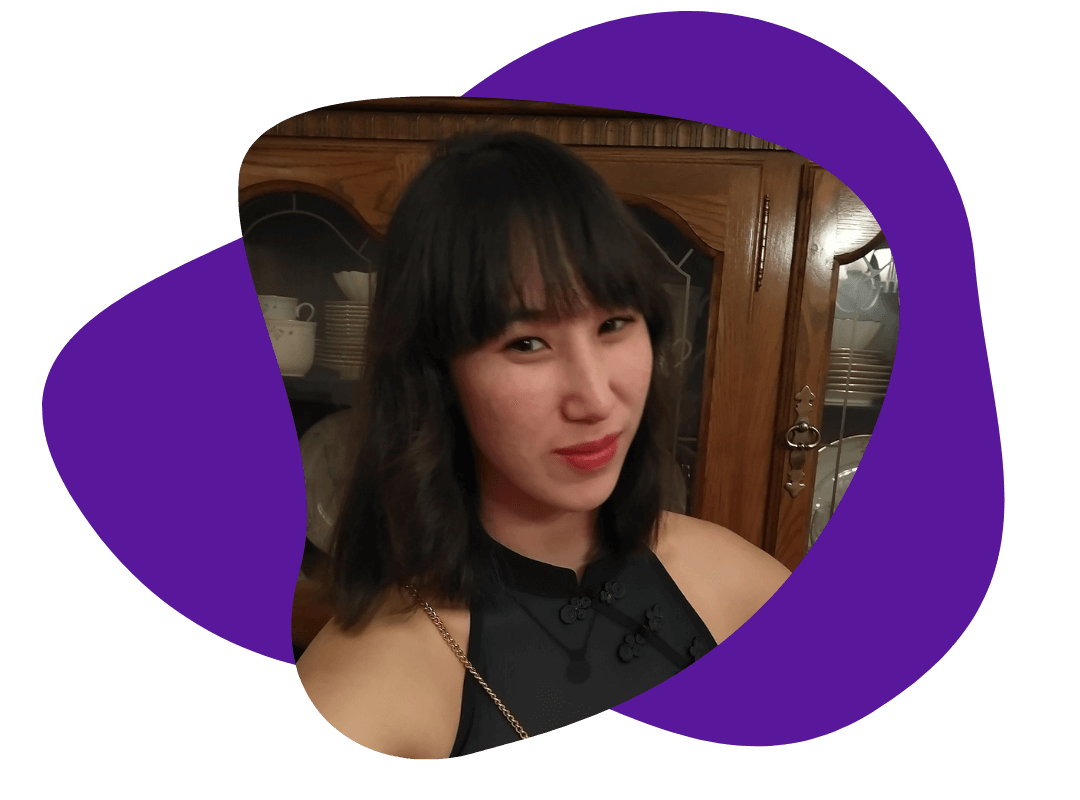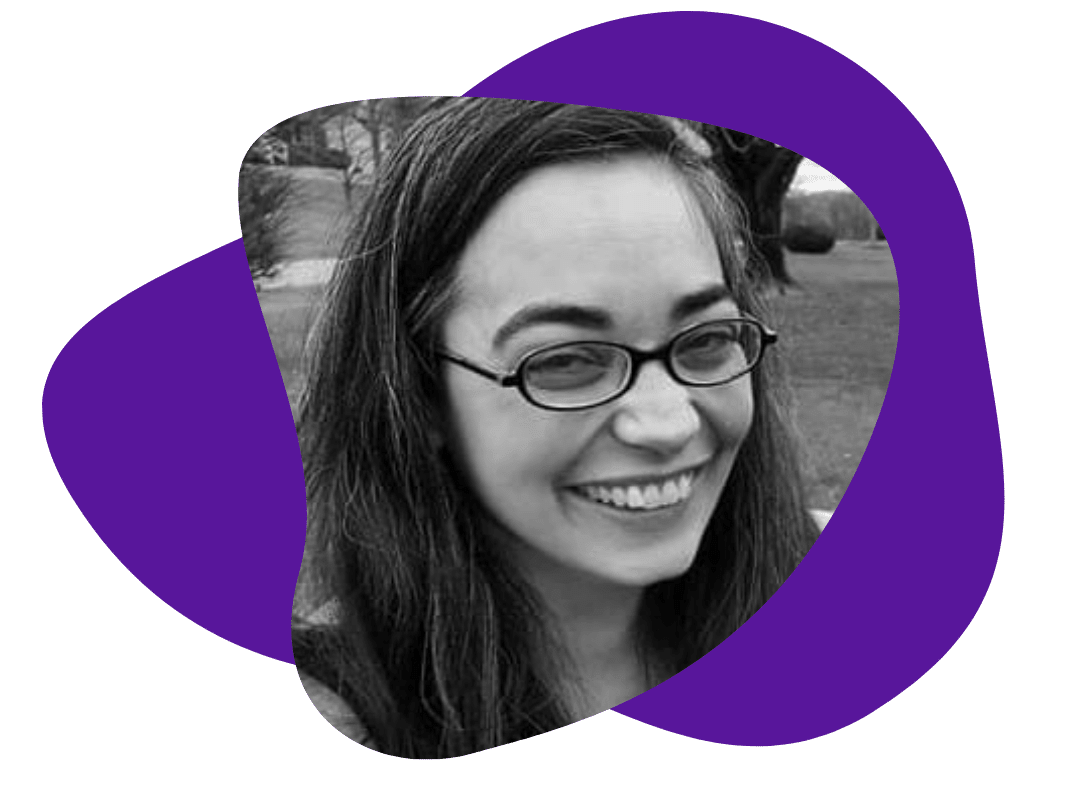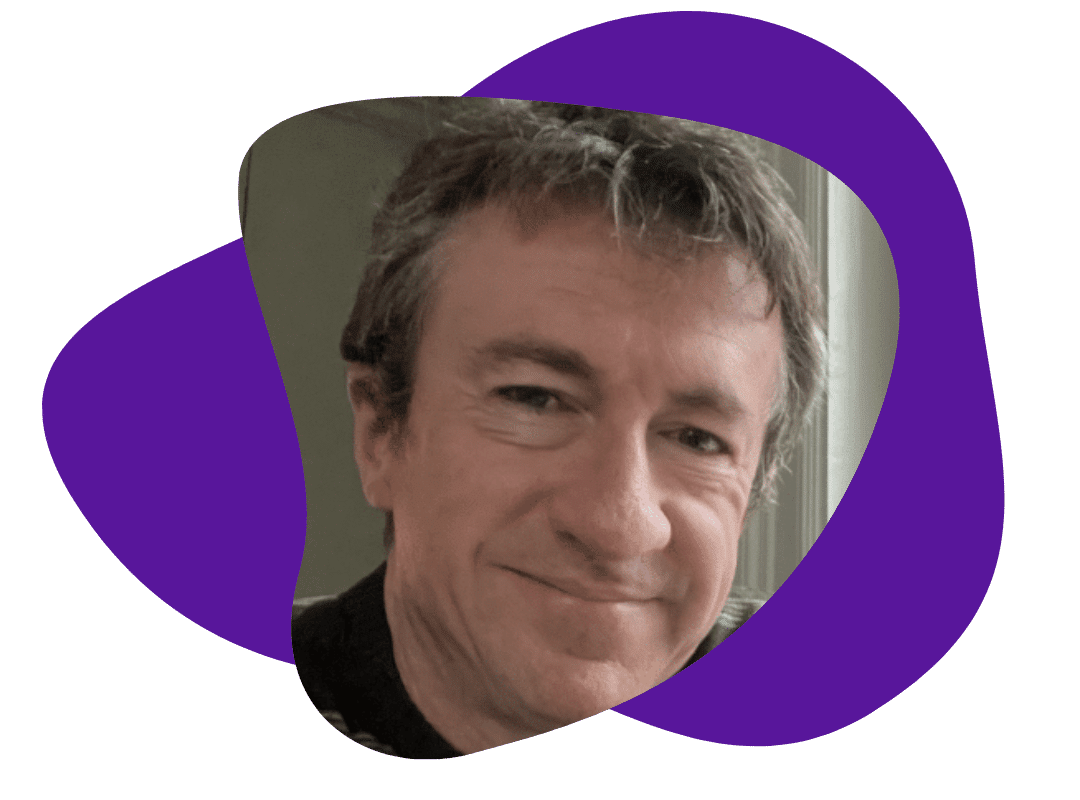Elevate Your Content: How To Use Canva for Eye-Catching Visuals
April 23, 2024
In the competitive landscape of content creation, capturing your audience’s attention can be a challenge. While compelling information is key, incorporating visually appealing graphics can take your content to the next level.
With the popular design tool Canva, you can effortlessly create stunning visuals to complement your written content and engage your readers.
In this guide, we’ll explore how you can leverage Canva to enhance your blogs and make them stand out in the digital realm.
What exactly is Canva?
Canva is a versatile graphic design platform that can be used to design a wide range of visual/graphic content. Some common uses of Canva in content creation include:
- Social media graphics. Canva offers templates for creating visually appealing graphics for various social media platforms like Instagram, Facebook, Twitter, and LinkedIn.
- Presentations. Users can design professional-looking presentations for business meetings, school projects, or other purposes using Canva’s presentation templates.
- Posters and flyers. Canva provides templates for designing posters, flyers, brochures, and other promotional materials.
- Infographics. Canva offers tools for creating visually engaging infographics to present data and information in a clear and attractive manner.
- Logos and branding materials. Canva provides tools for creating logos, brand kits, and other branding materials for individuals and businesses.
- Website and blog graphics. Users can design graphics for websites, including banners, headers, icons, and other web graphics. Canva is also very helpful for creating visuals to enhance blogs.
These are just a few examples. As you can see, though, Canva’s versatility allows users to design virtually any type of visual content they may need for their marketing efforts.
How to Create Visuals Using Canva
Before we dive into how to use Canva to enhance your content, let’s take a look at how to create graphics through Canva.
Getting Started
First things first, you’ll need to create an account on Canva.
Signing up is quick and easy, requiring just an email address or a social media account. Once logged in, you’re greeted with a user-friendly interface that makes navigation a breeze.
It is important to note that Canva offers both free and paid accounts. While the paid account does allow users access to a much larger selection of templates and graphics, the free account is more than enough to get you started.
Exploring Templates
One of Canva’s standout features is its vast library of templates. Whether you’re designing a flyer, a business card, or an Instagram post, there’s a template for virtually every occasion.
Simply browse through the categories or use the search bar to find the perfect template for your project.
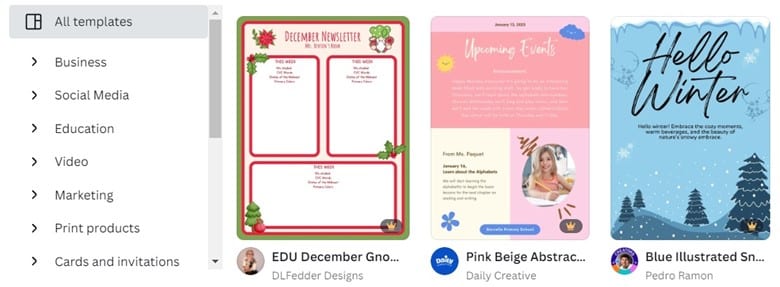
Customization
Once you’ve selected a template, it’s time to make it your own!
Canva offers a large variety of customization options, allowing you to change colors, fonts, images, and more with just a few clicks. Experiment with different combinations until you achieve the desired look for your blog.
Adding Elements
To take your design to the next level, incorporate elements such as icons, illustrations, and shapes.
Canva boasts an extensive library of these elements, giving you endless possibilities for enhancing your creations. Simply drag and drop them onto your canvas and resize or reposition as needed.
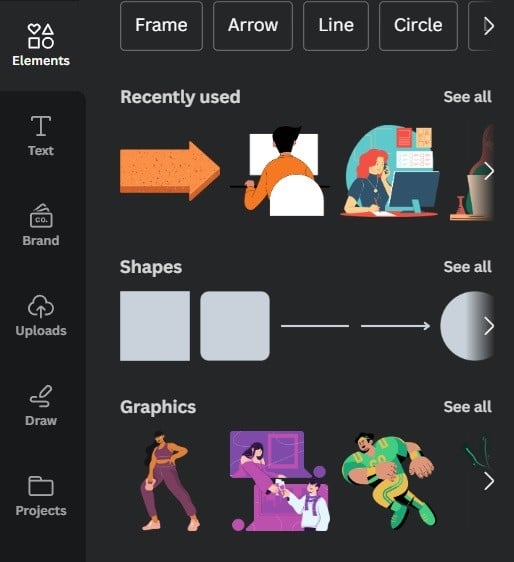
Uploading Your Own Assets
Want to personalize your design even further?
Canva allows you to upload your own photos, logos, and other assets directly into your project.
This feature is particularly useful for branding purposes or adding a personal touch to your designs.
Exporting and Sharing
Once you’re satisfied with your design, it’s time to share it with the world. Canva offers various export options, including downloading your design as a JPEG, PNG, or PDF file.
Through Canva, you can also share your design directly to social media or email it to colleagues or clients.
6 Ways Canva Can be Used for Your Content
As we’ve established, Canva really is an incredibly versatile platform. And one of the best ways to utilize Canva is to create stunning visuals to enhance your content, making it more interesting and appealing to readers.
Here are six of the best ways Canva can be utilized for your content.
1. Create eye-catching featured images.
A captivating, featured image can entice readers to click on your article. With Canva, you can design eye-catching visuals that reflect the essence of your content.
Choose from a variety of templates or start from scratch by selecting the perfect dimensions for your featured image. Incorporate relevant images, compelling text, and vibrant colors to grab attention and pique curiosity.
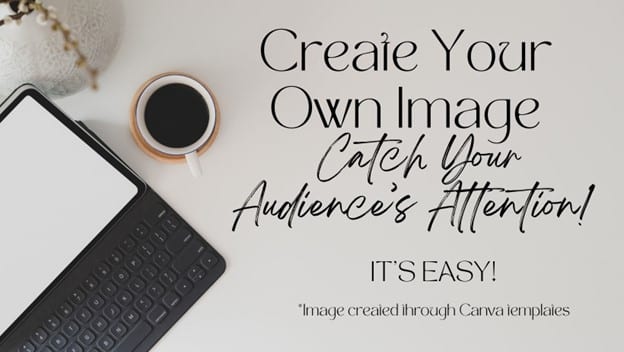
2. Design informative infographics.
Infographics are powerful visual tools for presenting complex information in a digestible format. Whether you’re sharing statistics, how-to guides, or step-by-step processes, Canva offers a range of infographic templates to suit your needs.
Customize the layout, add icons and illustrations, and use graphs or charts to visualize data. Infographics not only enhance the readability of your content but also increase shareability across social media platforms.
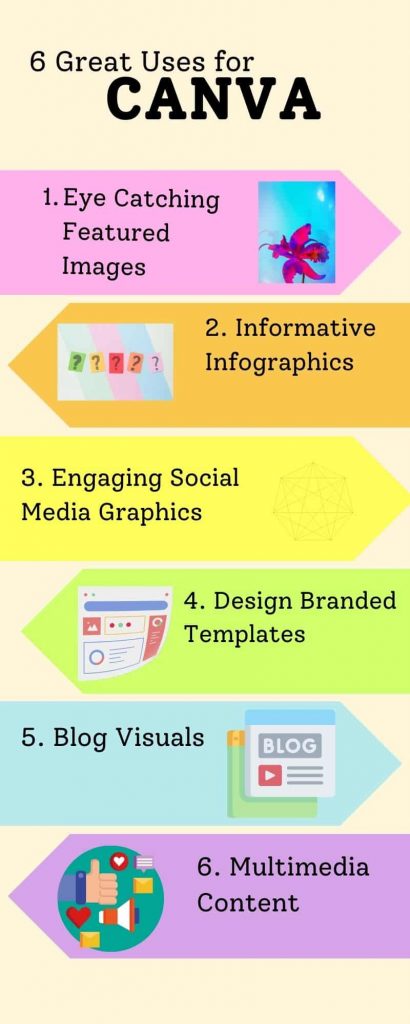
3. Craft engaging social media graphics.
Promoting your content on social media is essential for reaching a wider audience.
Canva simplifies the process of creating social media graphics by providing templates optimized for various platforms such as Instagram, X, and Facebook.
Design attention-grabbing visuals that include snippets of your content, quotes, or intriguing questions to encourage readers to click through to your page. Just don’t forget to add your website’s URL to drive traffic directly to your company.

4. Design branded templates.
Consistency is key to building a recognizable brand identity. With Canva, you can design branded templates for your graphics, including featured images, headers, and social media posts.
Incorporate your logo, brand colors, and typography to maintain a cohesive look across all your visual content.
By establishing a consistent visual style, you reinforce your brand presence and create a memorable experience for your audience.
5. Incorporate visuals within blog content.
Enhance the visual appeal of your content by incorporating images, illustrations, and custom graphics created with Canva. Break up lengthy text with relevant visuals to improve readability and keep readers engaged.
Whether it’s a product showcase, a mood board, or a photo collage, Canva provides endless possibilities for creating visuals that complement your written content and convey your message effectively.
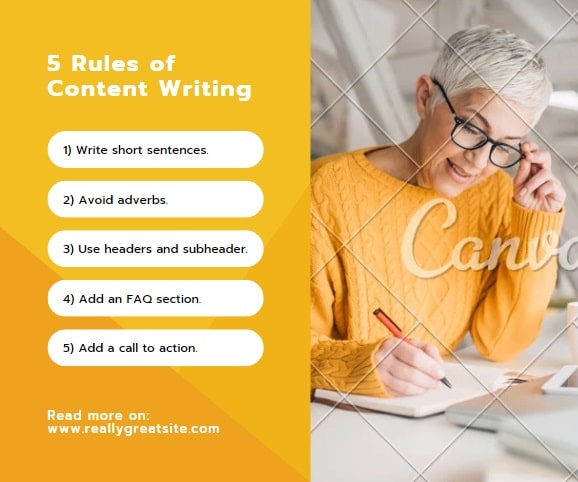
6. Experiment with multimedia content.
Expand your creative horizons by experimenting with multimedia content. Canva allows you to incorporate videos, GIFs, and interactive elements into your designs. Whether you’re showcasing product demos, creating animated graphics, or embedding interactive polls, multimedia content adds depth and interactivity to your articles, enriching the reader experience.
Conclusion
Incorporating visually compelling graphics into your content can significantly enhance its impact and engagement.
With Canva’s intuitive design platform, you have the tools to create professional-looking visuals that captivate your audience and bring your content to life.