How to Create a File-Naming System that Works
April 18, 2019
If you needed to find a specific document on your computer, in less than a minute, could you do it?
Consider this scenario: You are sitting at your desk, hard at work on your team’s latest project, when the boss walks in with a panicked look on her face. She needs the final version of a new-business pitch for a former client that was written before you joined the company. And, she needs it for the conference call that is starting right now.
Locating that specific document could possibly take forever–certainly longer than the boss’ conference call will last. Where is it filed? Is it under the client name or in the new-business section of the shared drive? Is version number three the final or just a draft?
You can avoid this workplace disaster with a good file naming convention. Having a unified process for naming everything from word documents to photo files can save you hours of digging around. Choosing smart file names will help you find what you need, simply and quickly.
Why is File Naming Important?
Simply put, so you can find your stuff. Creating a streamlined system allows co-workers to easily locate files, even if the file’s creator has left the company.
It’s easy to “save as” a generic file name when you are in a hurry, but that will set you up for difficulties later on. Don’t be tempted to name a document something along the lines of agenda.doc just because you need to get it saved quickly and figure you can correct it later. Realistically, agenda.doc will never be renamed, and if you need to reference it in the future, good luck finding it.
With a good system, you can identify the contents and version of the document from the file name, without even opening it.
Without a unified, office-wide naming system, you end up with an incoherent mess in your file folders. Can you figure out which one of these is the final document?
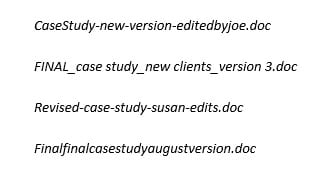
To determine which one is the final version, you would need to open each document, check the last modification date and hope for the best. Not a great system.
Steps to Create a New Naming System
Naming, renaming, and organizing files is a big undertaking, but well worth your time. Start by establishing your own system, and then apply it to your existing documents. Here are some suggestions for working through the process:
- Establish a format for naming new files
- Test for ease-of-use and accuracy
- Rename old files
- Group files into folders
Naming New Files
Good file names should accomplish 2 things:
- Identify the contents of the document without opening it
- Allow for easy identification when using the computer search function
This is not a one-size-fits-all process; name your files to match how people in your company would logically search for documents. The most important part of your file name should appear first, followed by supporting information. This will vary by company, but the overarching way you divide up your work should take the lead in each document’s name.
File names should be easy to read, explanatory, and consistent. The whole point is to make it easier to find and group documents, so create a naming template that displays the information your specific company needs. David Brooks, editor of MacSparky blog and author of Paperless, gives this directive:
Pretend future you will be drunk or senile (or both) when looking at these filenames and make the name easy to understand.
What’s most important for your company? Here are some common ways to begin a file name:
- Client name
- Project name
- Date
- Case number/file number
Let’s use an advertising agency as an example. Ad execs group their work by client, so dividing documents into client-name folders would be the logical place to start. Within each client folder, the file names might include descriptors for things like ad campaign, medium and date.
Our example ad agency probably has a list of clients with multiple ad campaigns and media, spread across different dates. Within each campaign they may have documents for copy, media placement, production, etc. The challenge is finding a way to include all of the important identifiable components, in a file name that isn’t too long.
For example, let’s say the ad agency created a comprehensive branding campaign for client ABC. The campaign encompasses radio, television, and outdoor advertising. They might consider using names like these and placing all of the documents into a folder labeled ClientABC:
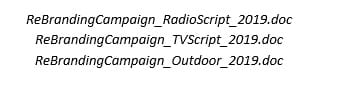
The specific campaign appears first in the file name, which makes it easy to search the documents. Next, including the media identifier helps to sort among the various projects for this campaign. Finally, using a date is always a good idea for quick identification.
Watch Out for Common Pitfalls
Keep in mind that not all software programs recognize the same keyboard characters. For example, some allow spaces in file names; some do not. To ensure that your file name will function across multiple systems, you need to stick to some standard formatting guidelines.
Don’t Use Spaces
Labeling a file client abc case study.doc is not a good idea, because even if your current software allows for spaces, a different program your company may use in the future might not. If that happens, then you can’t open the file. Consider some other options:
- Run all of the copy together: clientabccasestudy.doc or ClientABCCaseStudy.doc
- Use underscores: client_abc_case_study.doc
- Use dashes: client-abc-case-study.doc
Don’t Use Special Characters
Certain software allows some of the special characters, but it is not consistent across all platforms. It’s best to avoid these altogether in your file names: ~ ` ! @ # $ % ^ & * ( ) [ ] { } < > “ ‘
Use Leading Zeros
Leading zeros ensure that files sort in the proper order. Adam Pode, research director with Staffing Industry Analysts, recommends using leading zeros when naming files in a sequential numbering system.
“To maintain the numeric order when file names include numbers it is important to include the zero for numbers 0-9. This helps to retrieve the latest record number. i.e. 01, 02 … 99.” – Adam Pode
Keep Date Formats Consistent
Similar to leading zeros, proper date formatting is essential to keeping files in the correct order. Labeling dates with the year first ensures the files will sort chronologically. Depending on how detailed your dates are, you can use these formats: YYYYMMDD, YYMMDD or YYMM.
Version Control
If there is only one version of each document, the naming process is fairly straightforward. But, in reality, documents go through multiple revisions and edits, and when they pile up it’s hard to know which one is the final.
Resist the temptation to include the word “draft” in your file names, because it’s too vague when trying to follow the sequence of versions. Instead, label with numbers. Going back to the ad agency example, here is a way they could label multiple versions of the case study document:
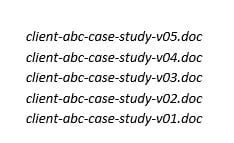
By using a consistent version numbering system, you can easily see which documents are earlier drafts, and which is the final version.
Test for Ease-of-Use and Accuracy
You now have a file naming convention, but does it work? Nonprofit information technology and management organization, Huridocs, recommends this test to determine the effectiveness of your system:
“Imagine if you take all your files from your whole organisation, and put them into one single folder. Can you still quickly filter down to what you want by scrolling through the file list? Or by searching for elements of file names? If the answer is yes, your file naming is good. If not, your file naming still needs some work.”
Renaming Old Files
Now that you have created your file naming convention and tested its accuracy, it’s time to rename the older files. The task of renaming years’ worth of earlier files may be impossible. If it’s too daunting, just put everything into yearly-labeled archive folders.
If you have a large number of files with similar file names (for example, photo files), you can use batch-file renaming software to speed up the process. The software allows you to input parameters, and they automatically rename your files in a consistent manner. Check out these options:
How to Group Files into Folders
Computer-file folders are basically digital filing cabinets. In the days when everything was on paper, how did you organize them into the office file cabinets? Whatever format makes sense in the print world also holds true in the digital space.
EZ Computer Systems, an IT-support company, explains why organized folders are important. They offer this advice:
“Imagine walking into a grocery store. Now imagine that there are no sections, no aisles and no organization. There’s apples next to the pasta sauce, frozen pizza in front of the cereal, and you’re just trying to buy some bread and milk… chaos! That’s what your computer files are like with no organization.”
The Process of Organizing Folders
Just like with file naming, file organizing can take on many forms. What works for one company doesn’t make sense for another, so spend some time thinking about how your workflows and get advice from co-workers.
Remember: not everyone thinks like you do, so make it a group project to create a system that works for everyone.
Try to keep things simple and easy to follow. If the filing template is too complicated, people will just give up and file things anywhere they please. Picture an old-school flow chart. The largest item is at the top, and the components flow, logically, into various groups underneath.
Tips for Getting Organized
Use a shared drive on the company network
Keep your files out of the “My Documents” folder. Be sure that everyone is using a backed-up shared drive, so that the files are in one central location and accessible to all. Having the whole company access files in the same place ensures that different versions of documents aren’t floating around somewhere on individual computers.
Decide how you want to group your folder
This decision is a big one. Again, think about how your company handles workflow to decide what the top-level folder should be. Two of the most common are category and date.
Looking back to our example ad agency, they file everything beginning with client name, so category folders are a good choice. With one folder for each client, they can keep documents over any period of time and have subfolders for different aspects of the client account.
Other companies may choose to group folders by date. You may prefer to have your top folders each labeled as a year: 2019, 2018, 2017, etc, with project subfolders underneath.
Create logical subfolders
Once you decide how to break up the files into the top level of folders, the next step is to assign subfolders. Under the ad agency’s folder “Client ABC,” there might be subfolders for campaign, writing, design, media, production, or whatever logical grouping of folders works for them.
Play around with various combinations of subfolders until you find a structure that works for your company. Generally, the more subfolders you have, the easier it is to retrieve your documents.
Here are a couple of good visual images from Chelsea Beck with workflow automation company, Zapier. She demonstrates how you might divide up your files into folders, including subfolders. Beck recommends nested folders, whih “generally make it easier to find specific files later, because you don’t have to sift through all your files at once.”
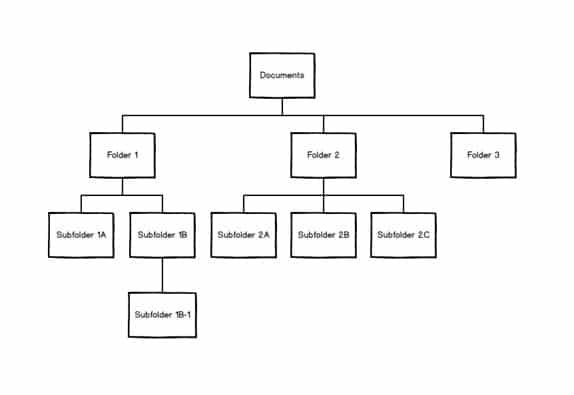
Here’s what it looks like on the computer screen:
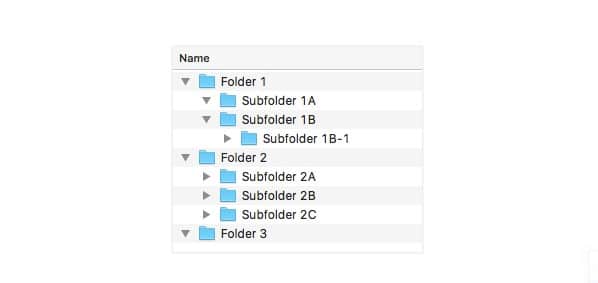
Now That You Have a Naming and Filing System…What’s Next?
Even though you have already tested the usefulness of your file names, the real test comes when the system rolls out to the whole company. Once everyone is using the system, check for weaknesses or problems with files and folders so you can adjust accordingly.
Create a Cheat Sheet
A filing system is only effective if people use it. Consider crafting a document that explains the whole system, and have co-workers refer to it when naming new files.
Review Effectiveness
They say nothing lasts forever, and this is true of naming and filing systems. As the company grows and evolves, the system may become less effective. While it’s important to adhere to the process, check in to see if people are having difficulty. Maybe the file names are getting too long, or a new set of documents doesn’t really fit into the folder groupings. Be open to revising the system periodically.
Get Started!
It’s a big task and might be one that employees don’t have time to tackle. If you decide to take it on yourself, check out the Stanford University Libraries’ case-study examples.
You may consider finding outside help to come up with descriptive filenames that make sense and will keep you organized. Having someone from outside of your company assist in the process can provide a different perspective, and offer workable solutions.
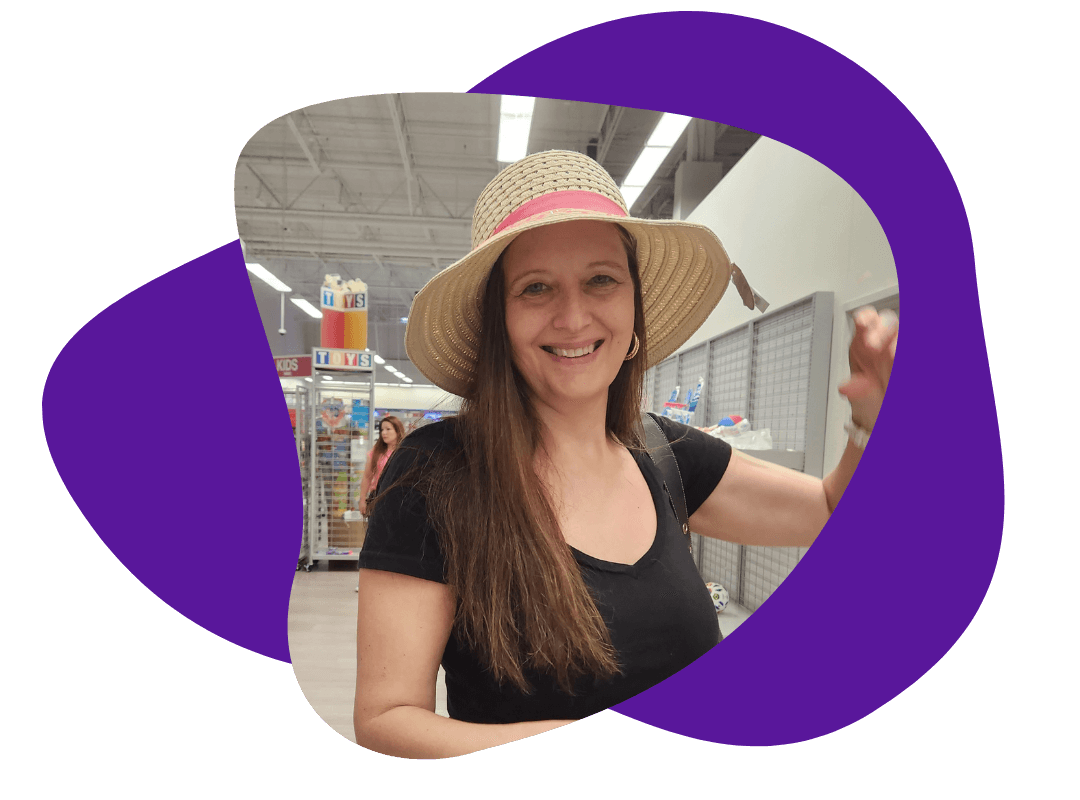

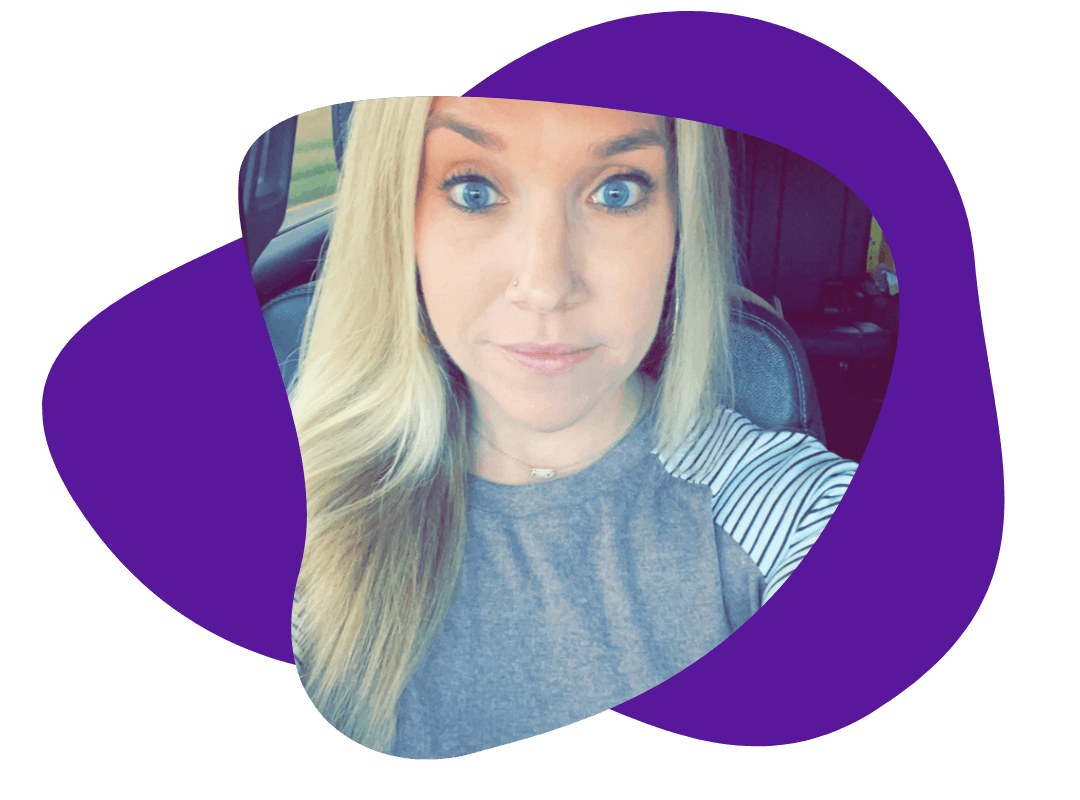
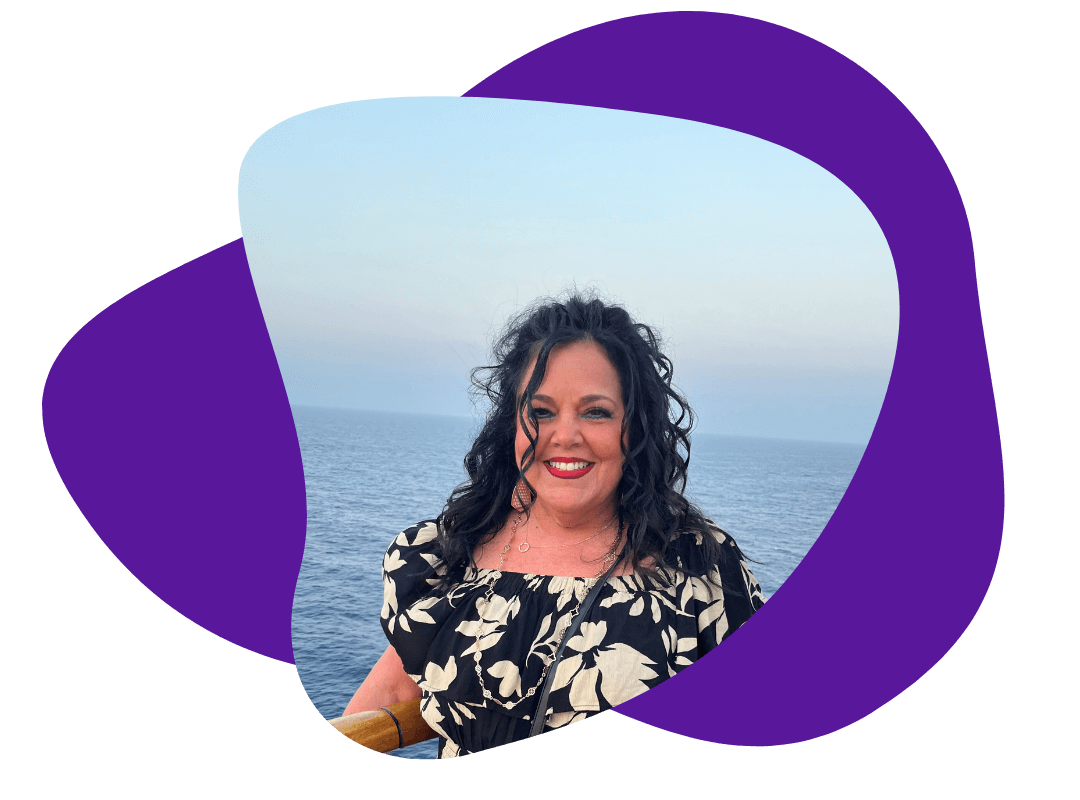

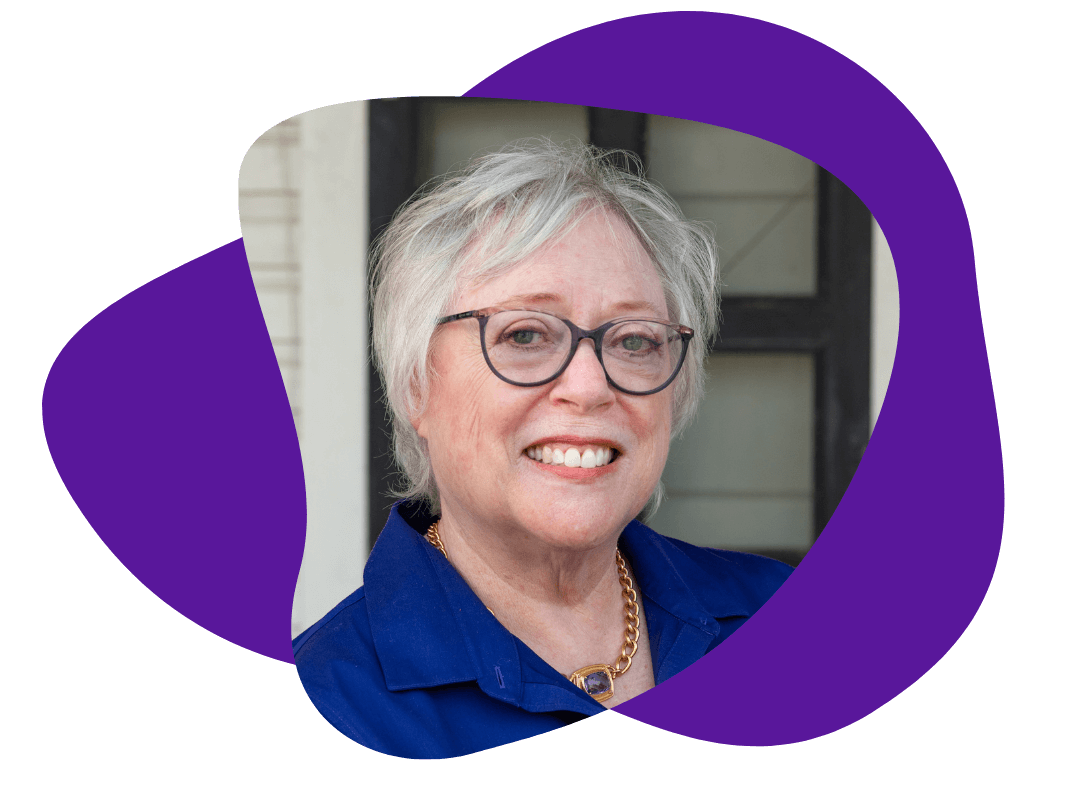
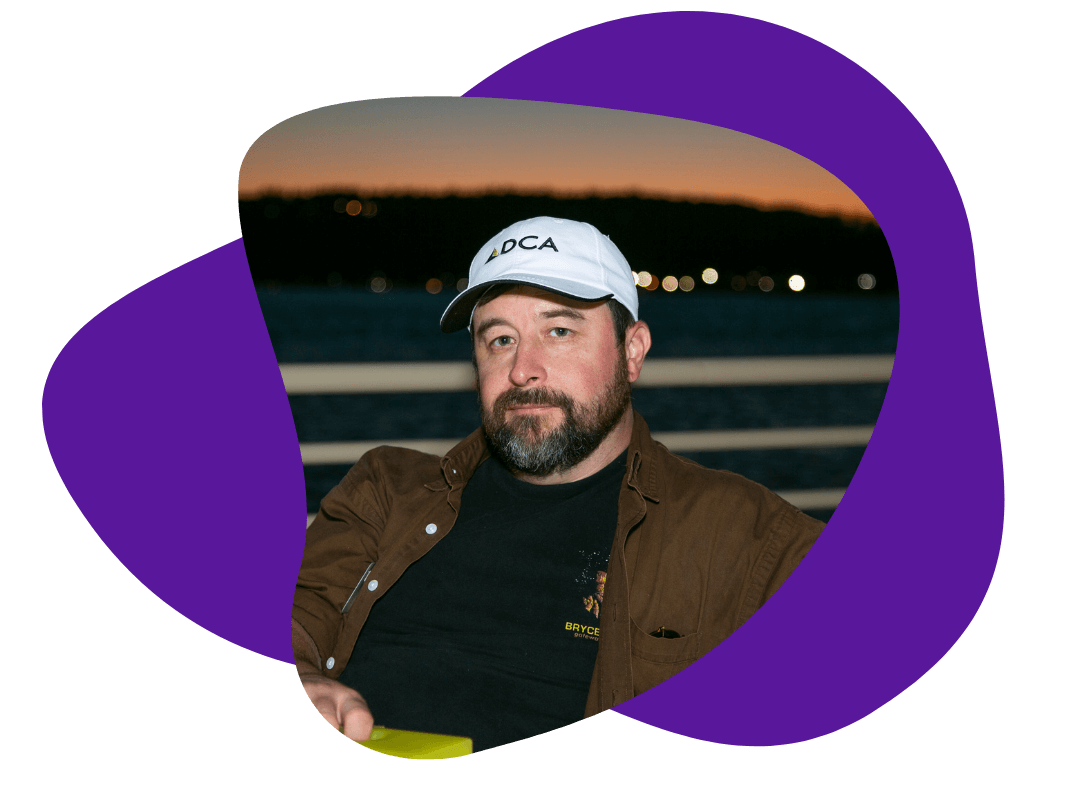
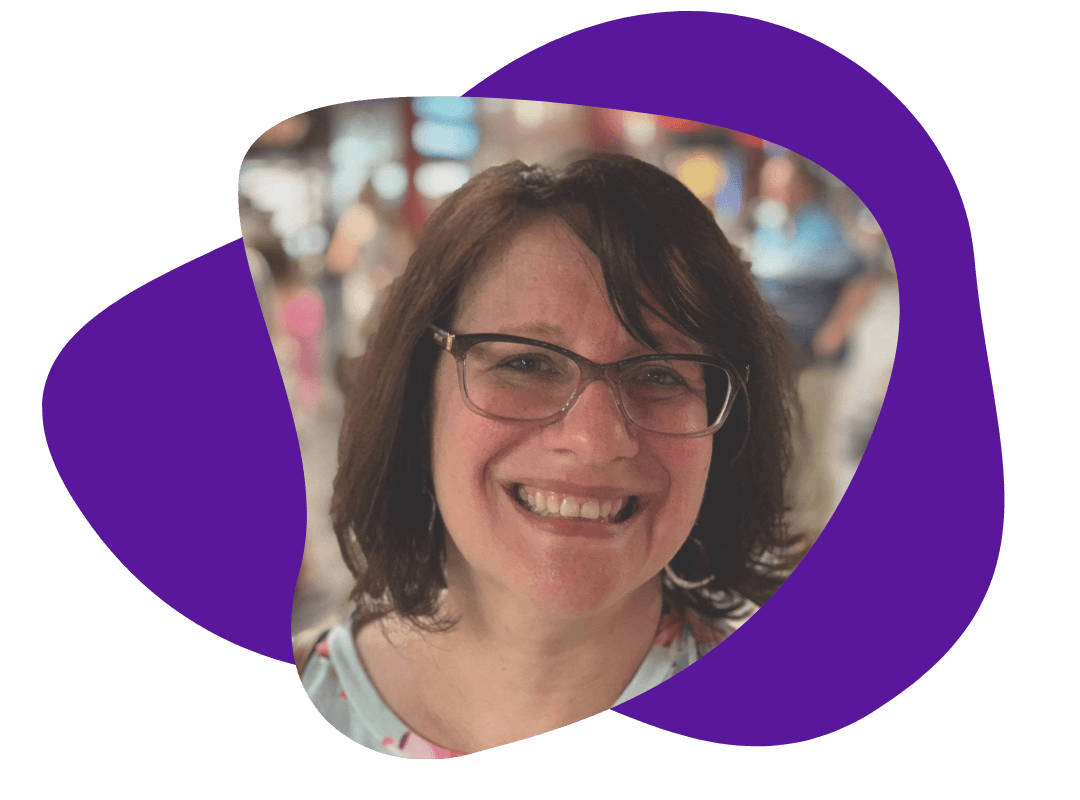
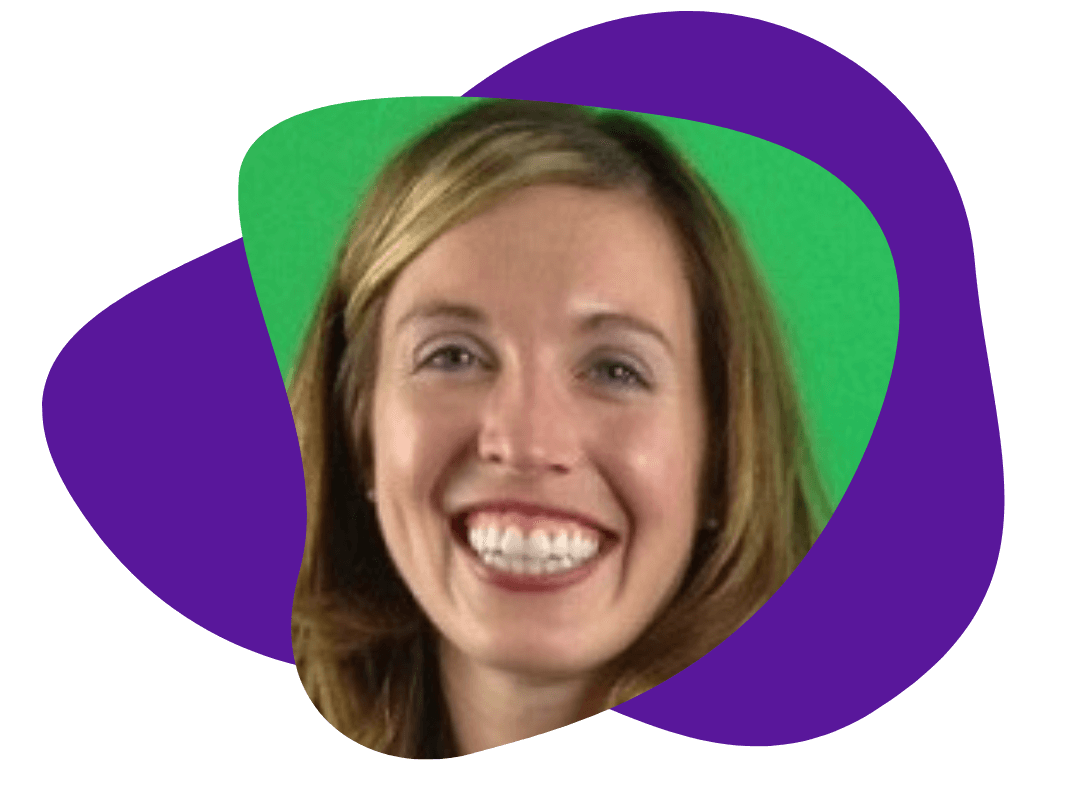



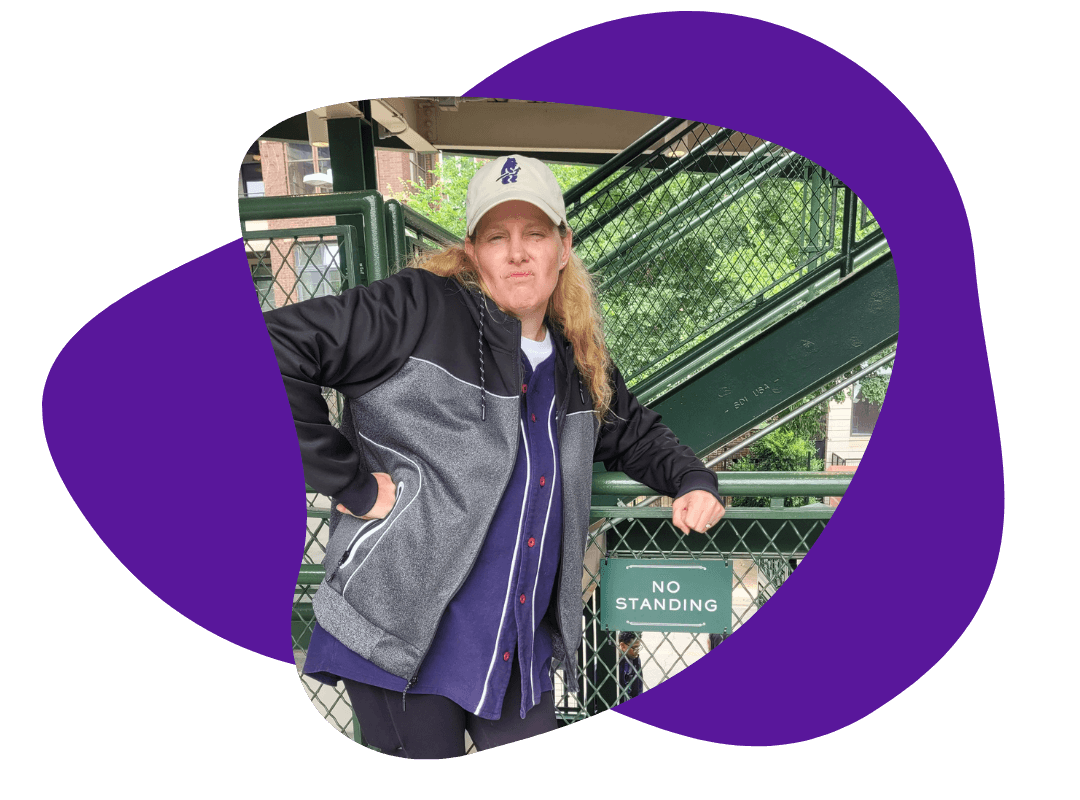
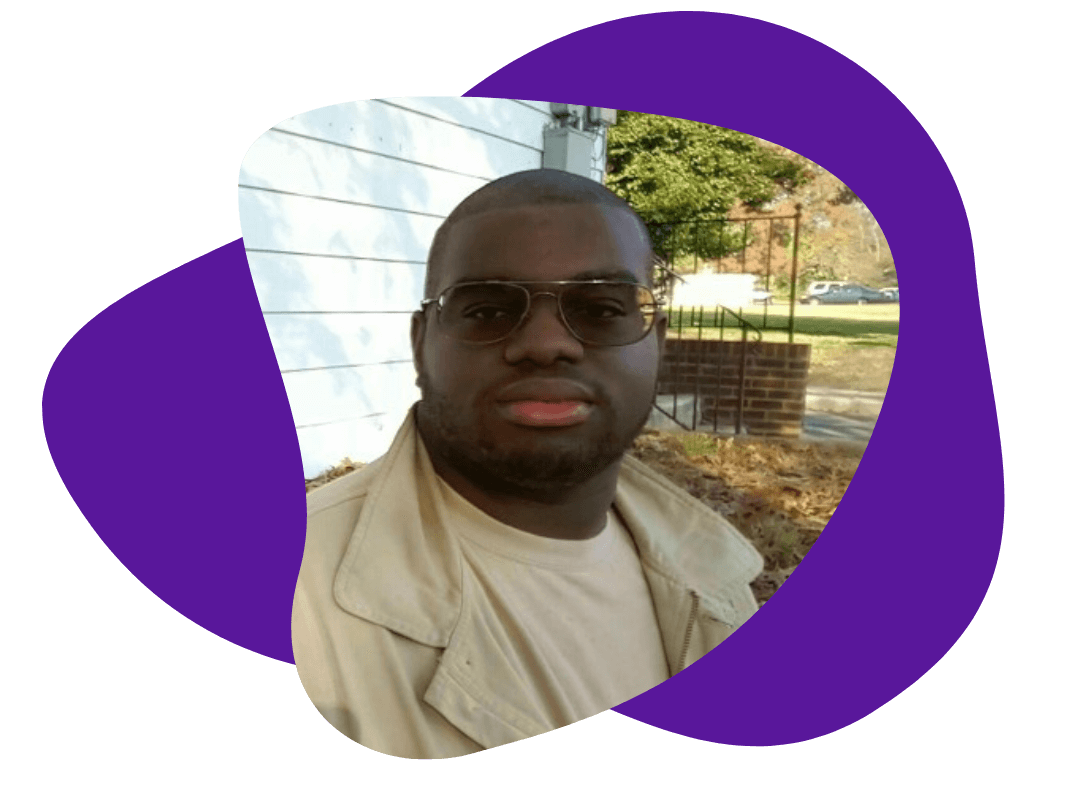
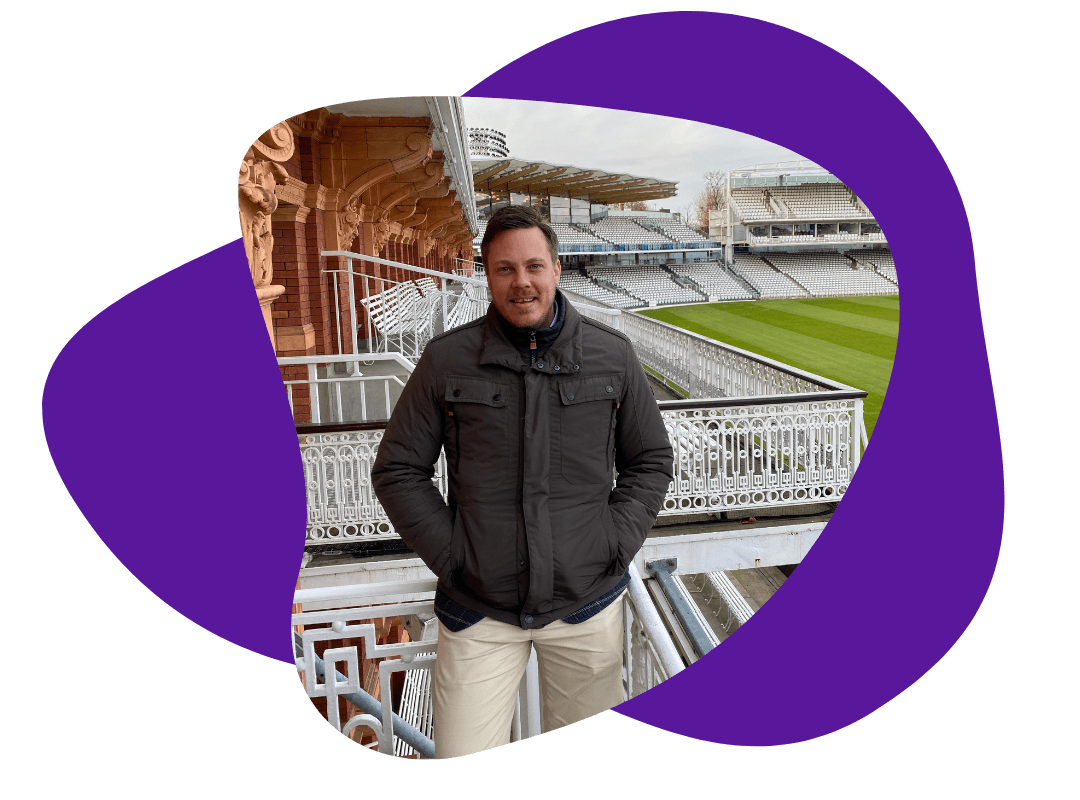

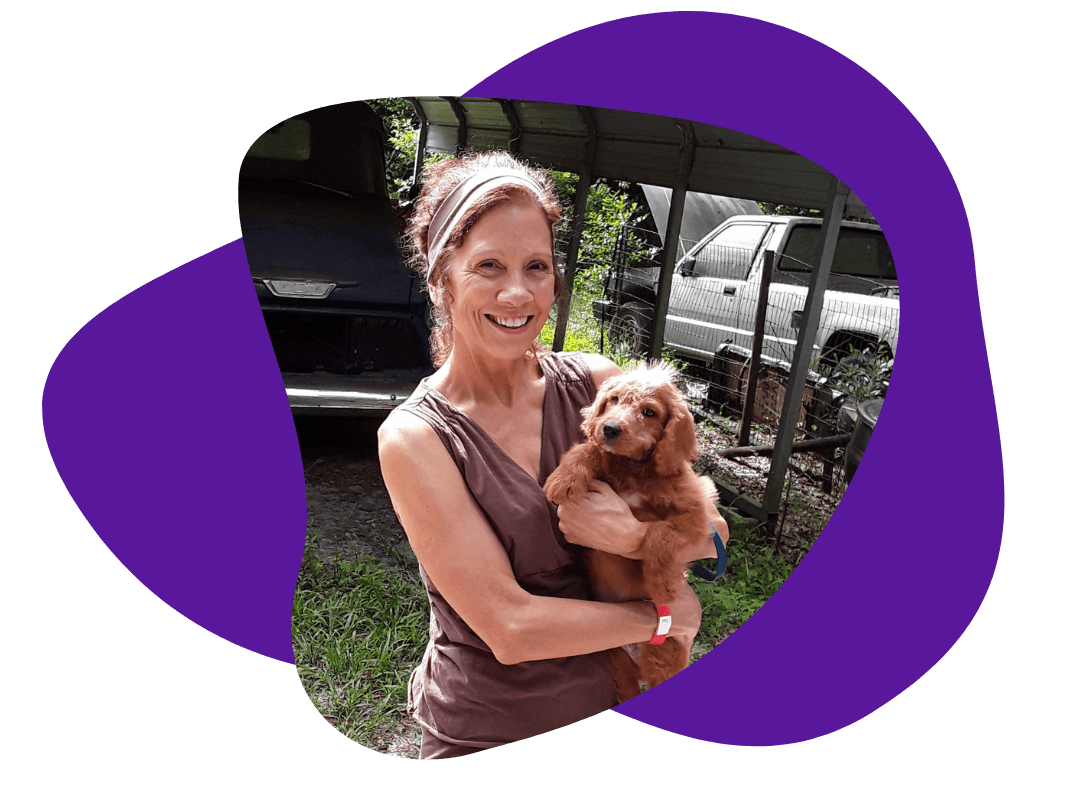
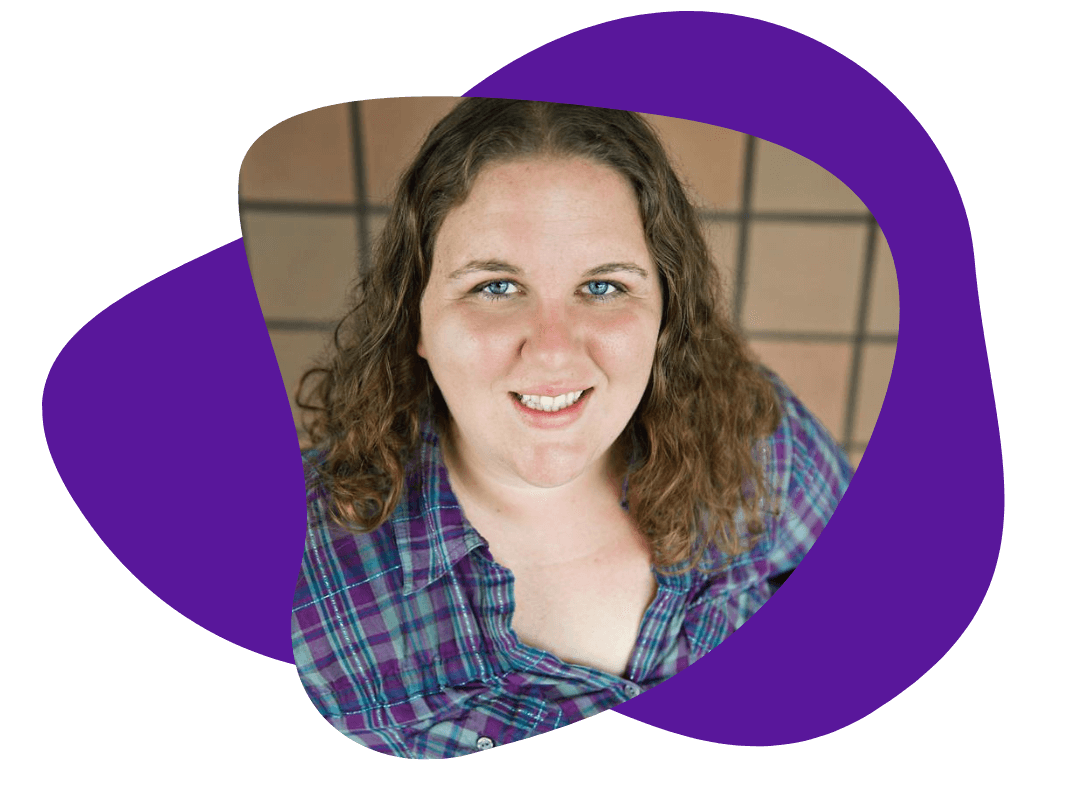
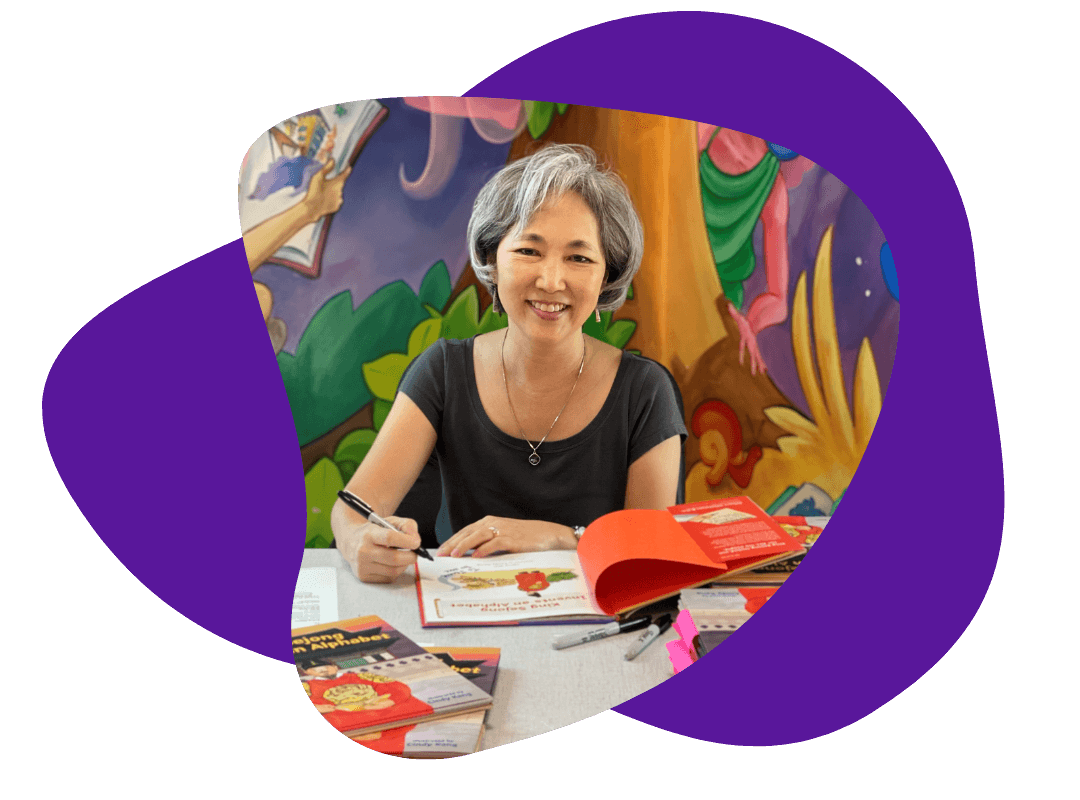

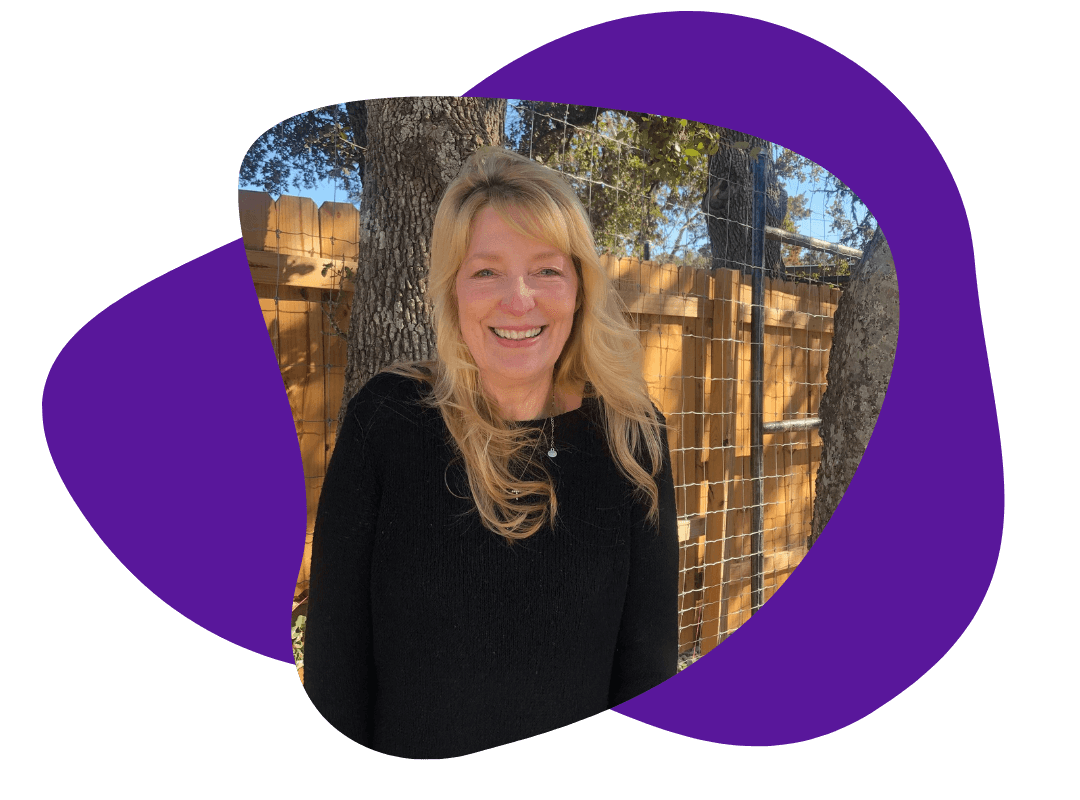
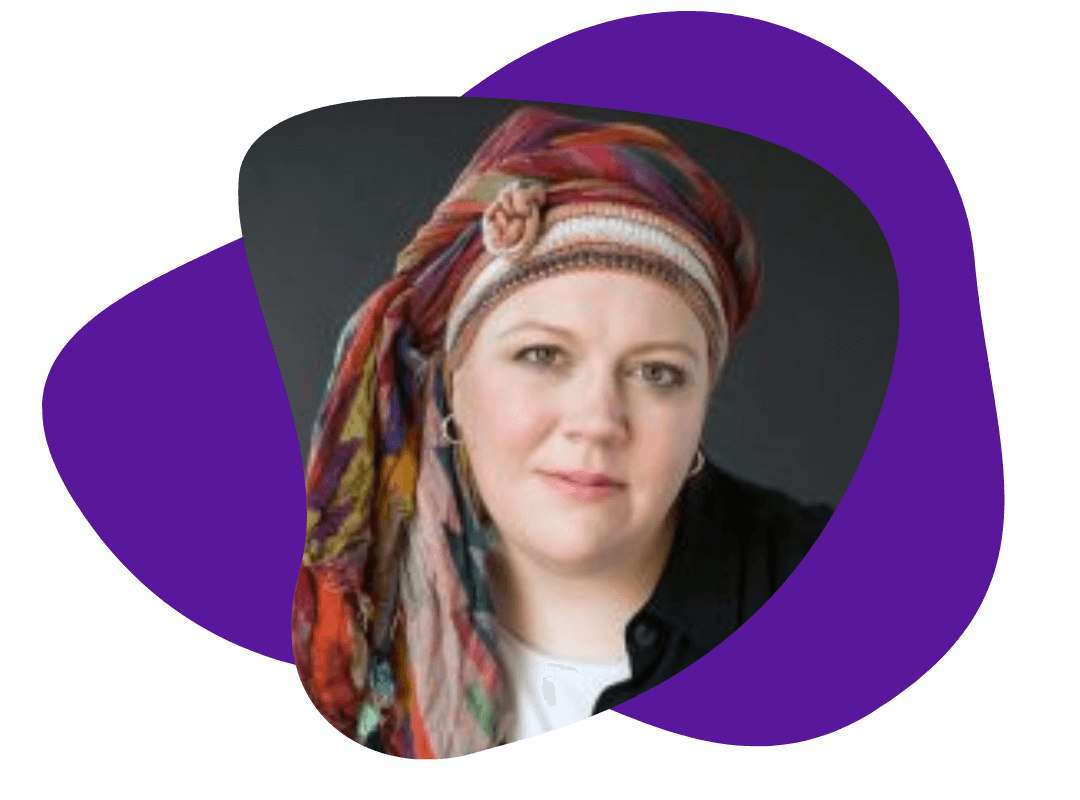

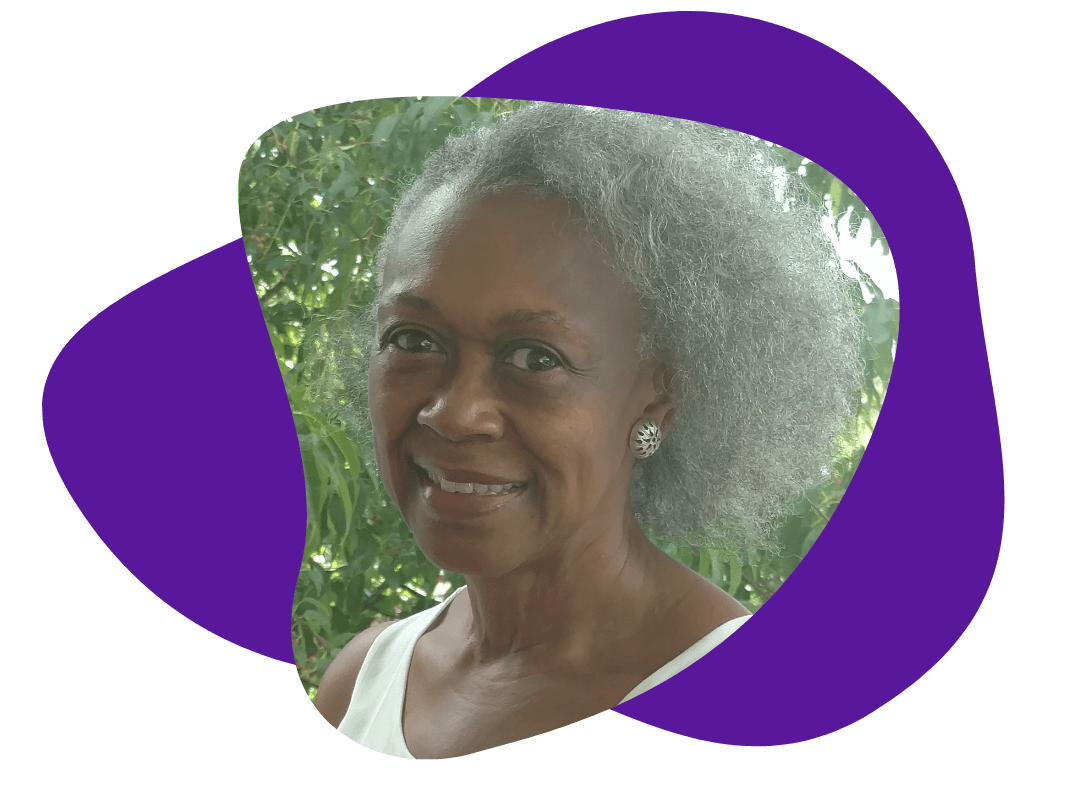


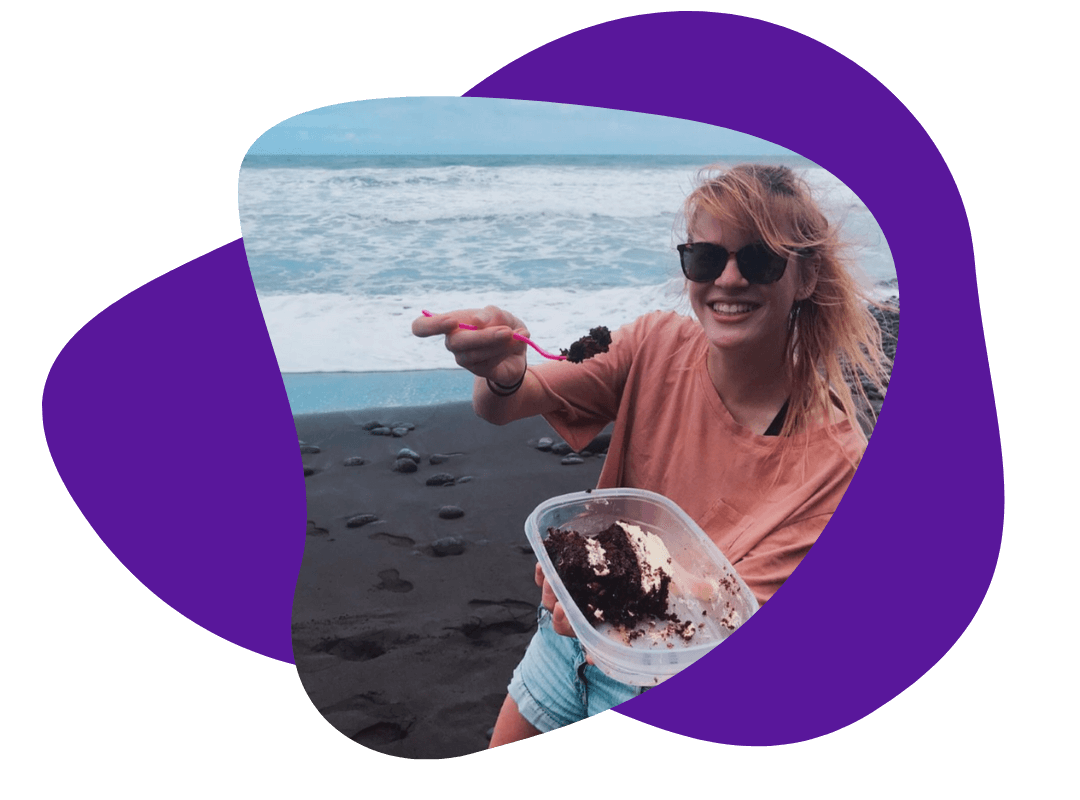
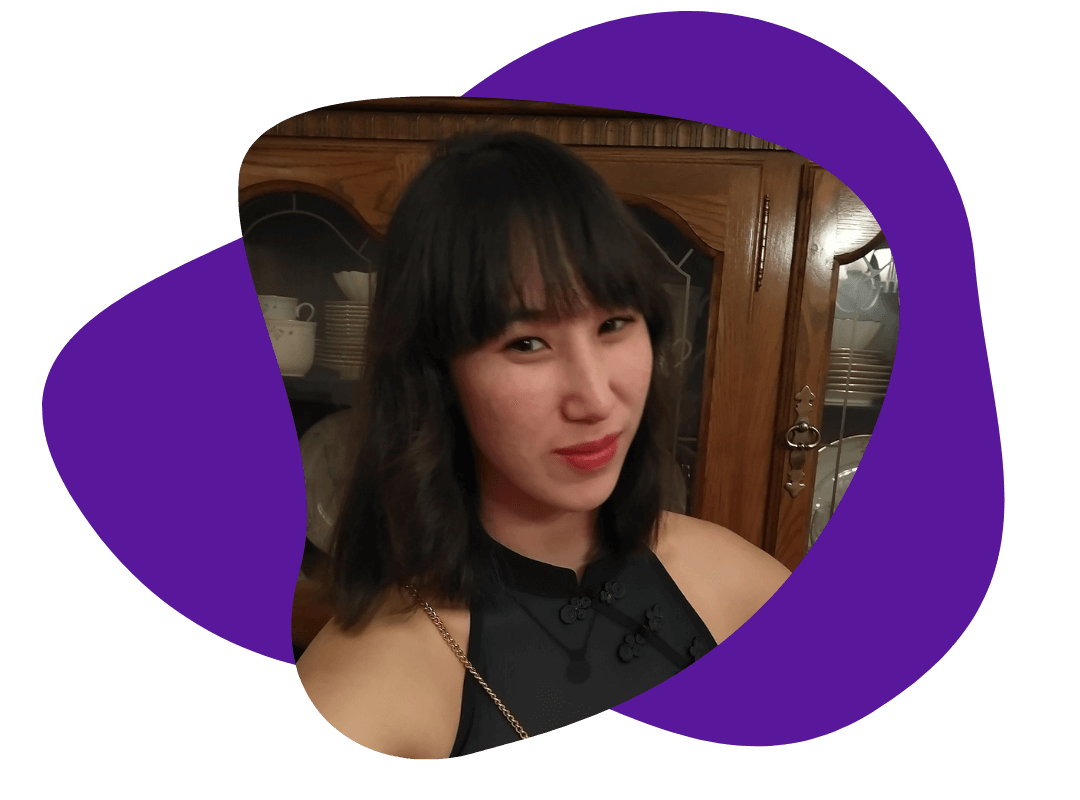
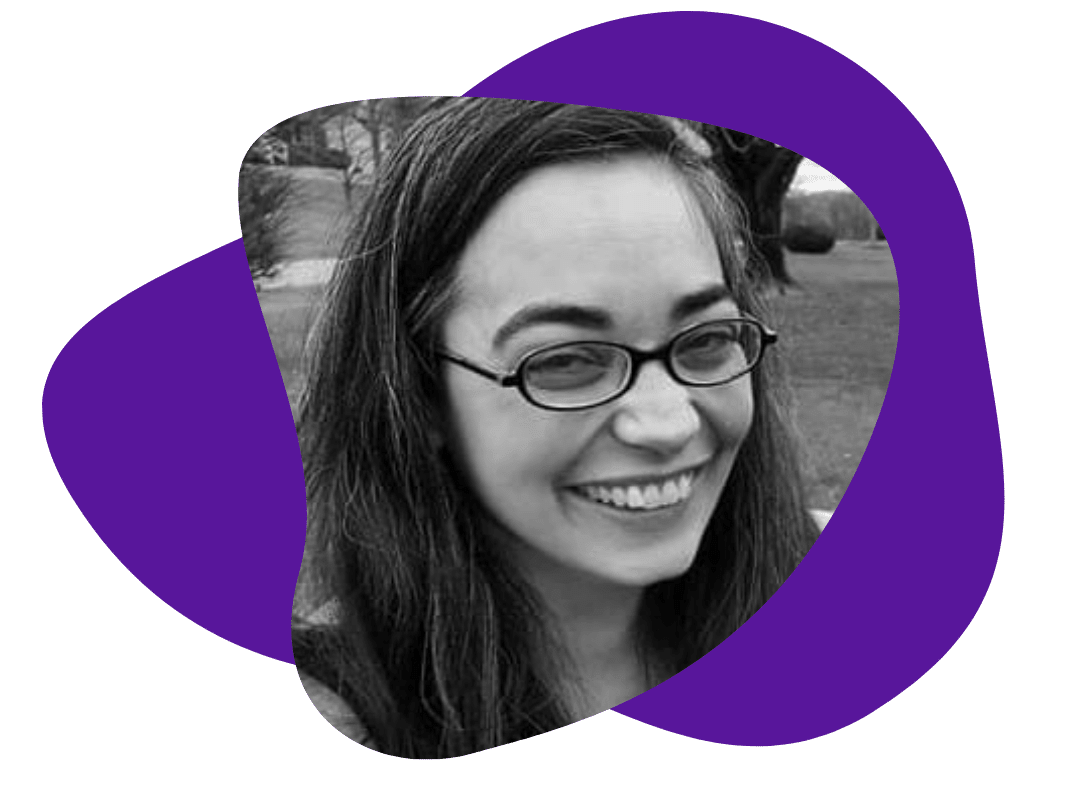
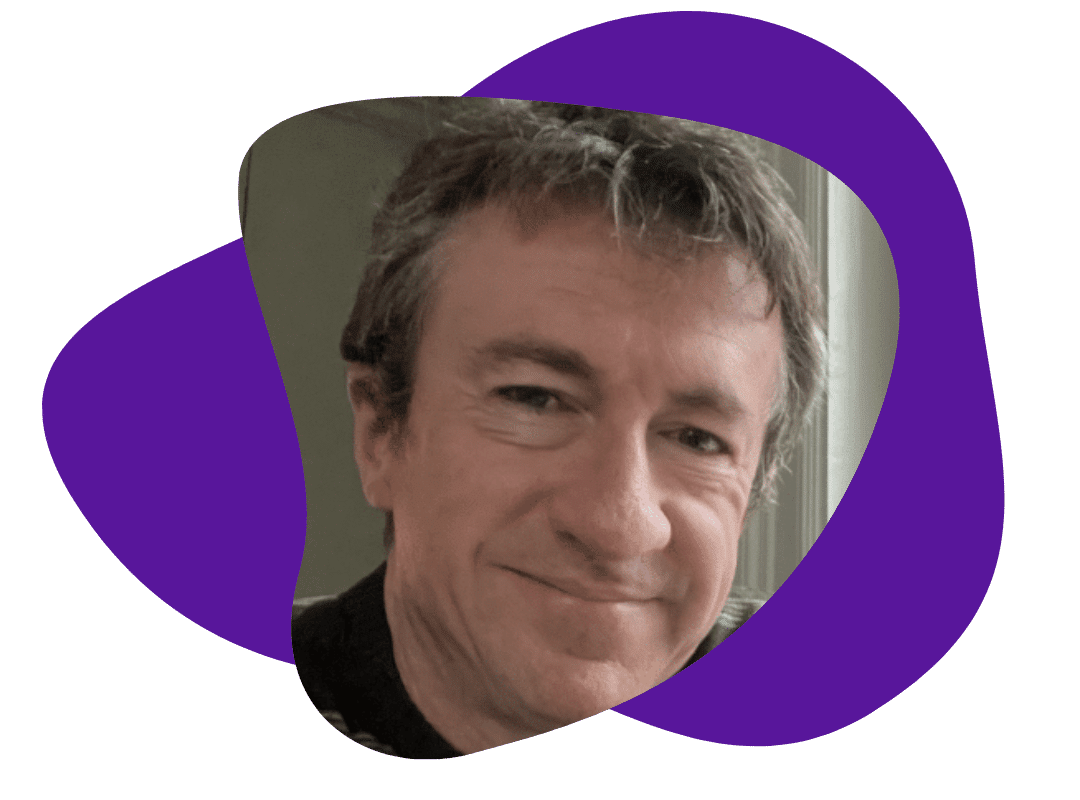

Thanks for the information I really admire the way the filing system has been outlined