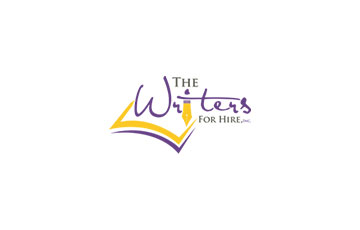Word Tip of the Week: Removing Mysterious, Unwanted Formatting
WORD TIP OF THE WEEK: REMOVING MYSTERIOUS, UNWANTED FORMATTING
Recently, we had a long document that had several dotted lines running across the page.
We had no idea how they got there.
Several writers tried to remove them, but it wasn’t until months later that one of them succeeded.
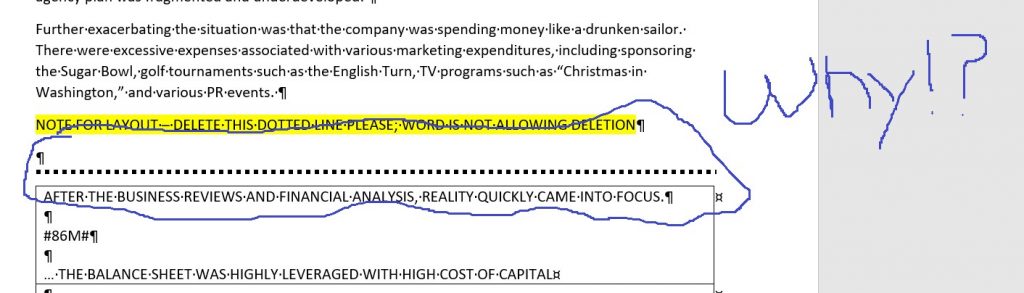
It turns out that fixing this issue is pretty simple. Just follow these steps below:
1. Copy the area surrounding the line, including a good chunk of text above and below it.
2. Paste it underneath the original.
3. Use the Paste drop-down arrow that appears right after you paste in the text. Select Keep Text Only.

4. The line will be gone in this new content area! Delete the original to have that annoying line gone forever.
(Do you know what causes those random dotted lines? Let us know in the comments.)
Try this technique on any strange formatting that crops up in your Word document.
And if it doesn’t work, check out our other Word tips for more options.
Related Content
- 0 Comment
Subscribe to Newsletter
- Elevate Your Content: How To Use Canva for Eye-Catching Visuals
- These Tools Are Your Key to the Content Campaign Kingdom
- Strategic Content Marketing: Distribution Methods for Maximum Reach
- The Abilities and Limitations of AI in Content Creation
- How to Use AI to Power Up Your Marketing Communication Strategy