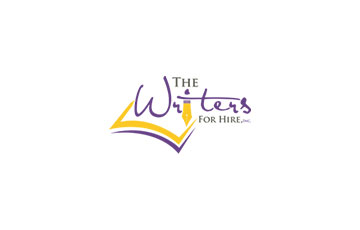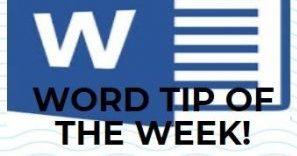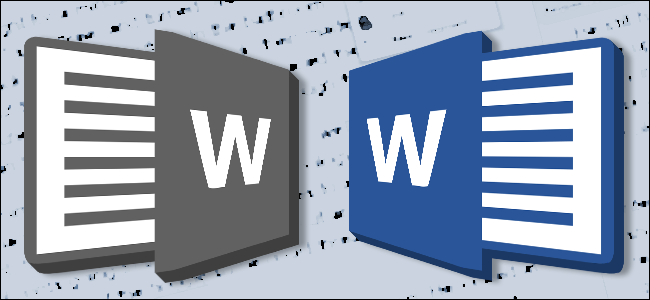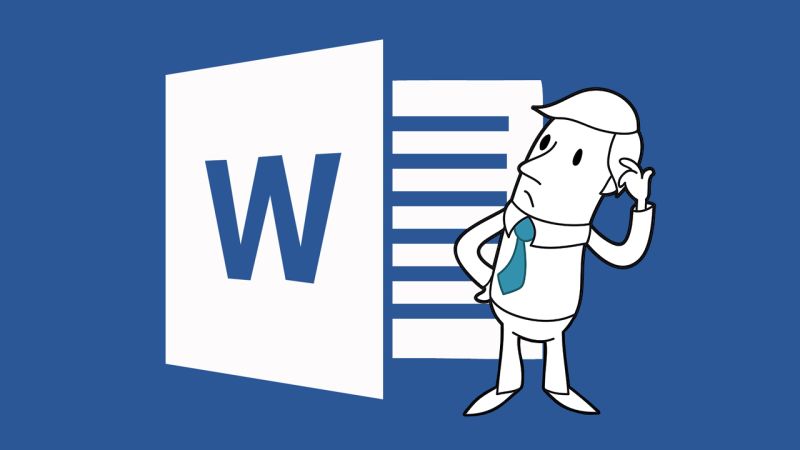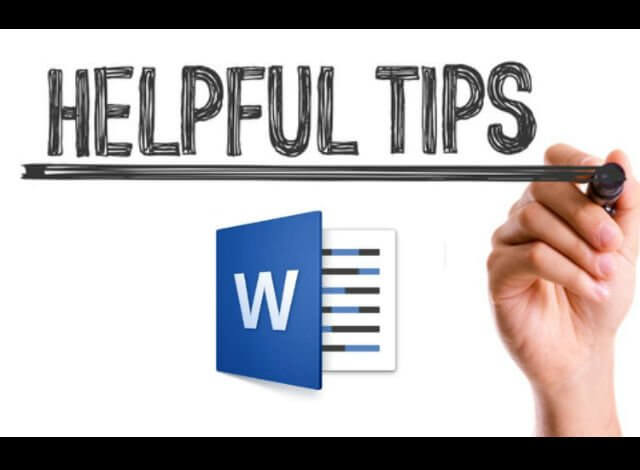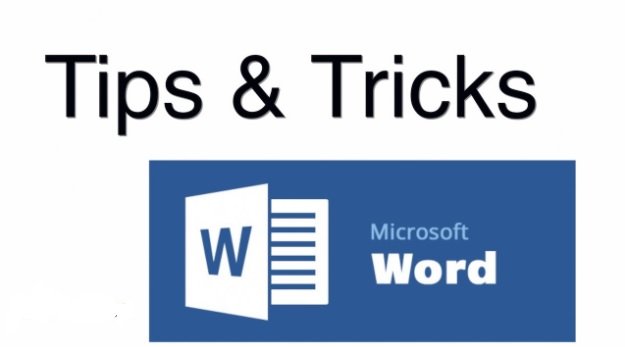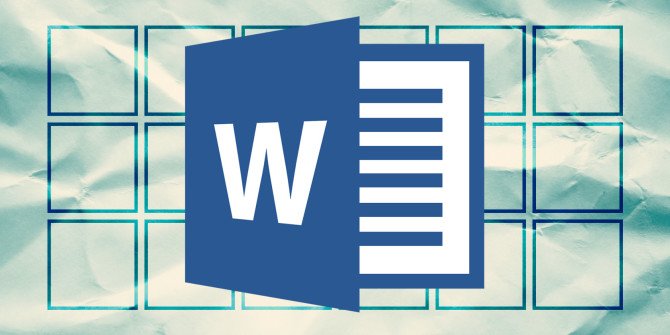Top 10 Microsoft Word Tips for Writers
TOP 10 MICROSOFT WORD TIPS FOR WRITERS
When you use something every day for years, you start to think you’re getting pretty good at it.But if you’re like most writers, you’ve probably been using Microsoft Word to write a few pages, save them, and maybe print them out.
If you’re working with an editor, clients, or other writers, then you likely use Track Changes or Comments all the time, too.
You could do those things for years without even scratching the surface of Word’s features.
But who cares, right? You use Word for exactly what you need to do.
Until one day, a weird dotted line appears across your page. Try as you might, you cannot remove it.Or you insert a photo and your text formatting goes haywire.Or you know you misspelled someone’s name in your document, but you don’t realize it until you’re 25 pages in.
Or, *gasp*, your client forgets to use Track Changes. (See #7 and thank me later.)
Luckily, there are ways to fix all these problems – and we wrote blog posts with instructions.
We even threw in a couple neat tricks to save you time. Check out our Top 10 here, in random order:

- #1.Format Painter
If you’ve ever copied content from one document and pasted it into another, you’ve probably had to go back to fix the formatting so that it matches. Format Painter makes that tedious task a little faster. Read more
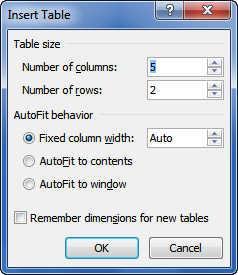
- #2. Using Tables to Format Images
Have you ever tried inserting a bunch of images into a document by just clicking on Pictures in the Insert tab? The answer to the chaos that inevitably ensued is none other than Tables. Read more

- #3. Removing Mysterious Formatting
Recently, we had a long document that had several dotted lines running across the page. We had no idea how they got there. Several writers tried to remove them, but it wasn’t until months later that one of them succeeded. Here’s how she did it: Read more

- #4. Spell Check in Other Languages
Word’s spell check feature is multilingual! And you can unleash its genius with just a few clicks. Read more

- #5. Readability Statistics
Writing something for the general public? Then you’ll want to aim for about a 5th grade reading level. Turning on the Readability Statistics feature in Word will let you know if you’re in the right ballpark for your audience. Read more

- #6. Read Aloud
For the best proofreading job, you’ll need to read the document aloud. So, you can read until you’re hoarse – or you can get Word to do it for you. Read more

- #7. Compare Documents
Need to compare two versions of a document for all those secret, un-tracked revisions?
Thank goodness it’s easier than you think! Read more
- #8. Customize the Ribbon
Save time and clicks by organizing all your favorite features in one area of the toolbar. Read more

- #9. The Control Button
You’re on deadline and don’t have time to take those fingers off the keyboard, so commit a few ctrl functions to memory. Read more

- #10. Alphabetize
Here’s a bonus tip so quick that it doesn’t need its own blog post. Use the AZ button in the Home tab to quickly alphabetize any list. Just highlight the list and click this button:
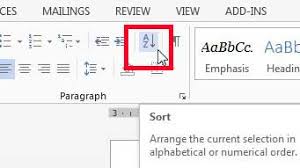
Do you have other Word tricks up your sleeve? Let us know in the comments.
Related Content
- 0 Comment